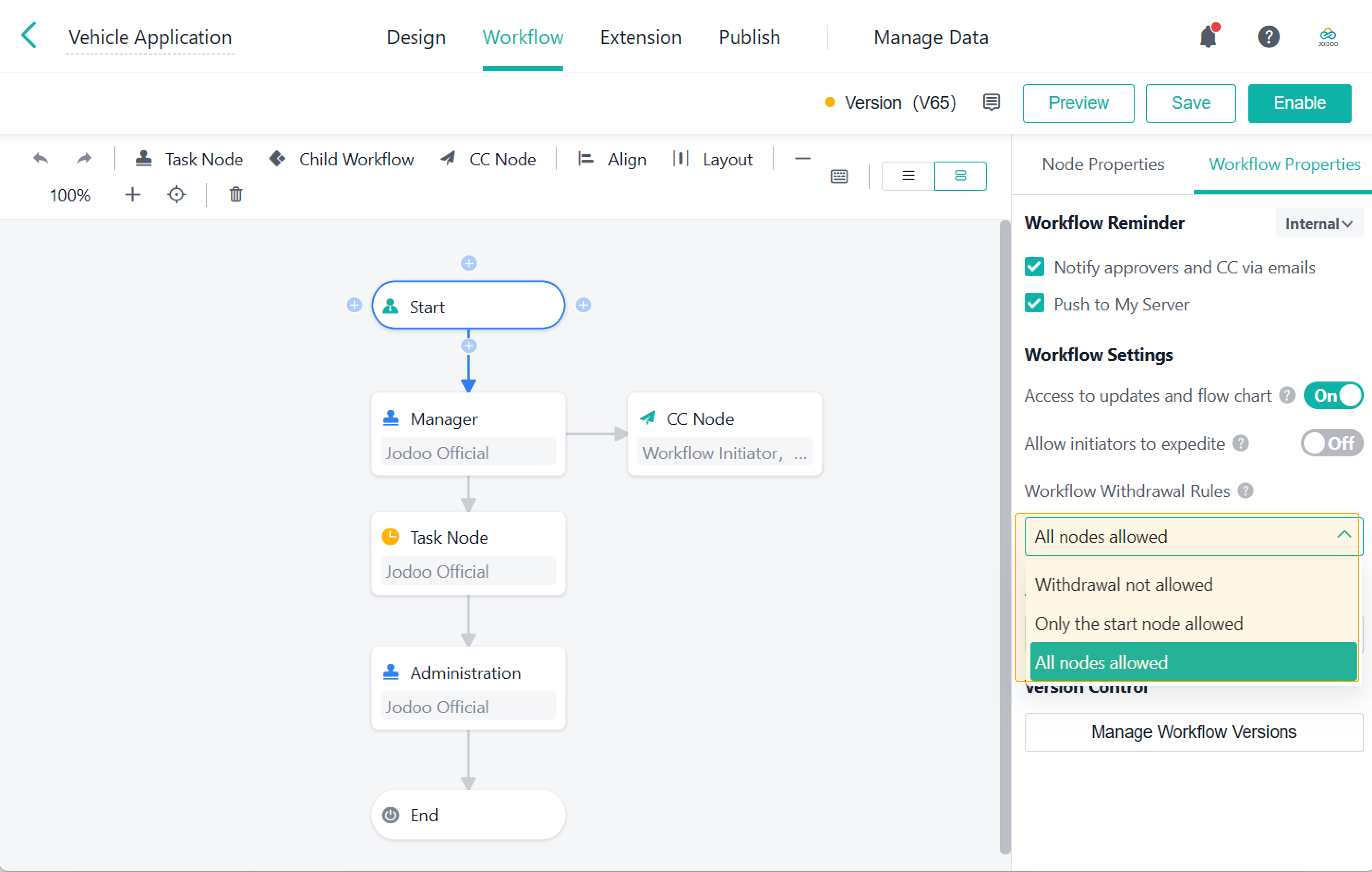Workflow Withdrawing
Introduction
Functions
Workflow withdrawing means that a workflow initiator cancels a workflow to My Tasks before the approver approves the workflow.
Application Scenarios
If a member finds some mistakes in a workflow after submitting it, the member can cancel and re-edit the workflow before re-submitting it.
Preview
Withdraw workflows at the start node:
Withdraw workflows at the task node:
Setting Procedure
How to Set
Take the Vehicle Application form as an example, and click Edit to edit the workflow.

Go to Workflow > Workflow Properties to set Workflow Withdrawal Rules.
Workflow Withdrawal Rules
There are three workflow withdrawal rules:
- Withdrawal not allowed
- Only the start node allowed
- All nodes allowed
The followings are the detailed rules:
1. Withdrawal not allowed
Withdrawal not allowed means that the initiator and all approvers cannot withdraw workflows.
2. Only the start node allowed
Only the start node allowed means that only the initiator can withdraw workflows to the start node.
a. Where to withdraw
The workflow initiator can click an application in Initiated and click Withdraw to withdraw the workflow to My Tasks.

b. When to withdraw
After an initiator initiates a workflow, the initiator can cancel the workflow to My Tasks if no approver handles the workflow (including Submit, Return, and End Workflow). If not, the initiator cannot do that.
3. All nodes allowed
All nodes allowed means that the initiator and all approvers can withdraw workflows.
a. Where to withdraw
- The workflow initiator can click an application in Initiated and click Withdraw to withdraw the workflow to My Tasks.
- Approvers can click an application in Processed and click Withdraw to withdraw the workflow to My Tasks.
b. When to withdraw
- When approvers submit, submit and print, and countersign workflows
- When no child workflow and plugin nodes are triggered at the current node
- After an initiator initiates a workflow, the workflow can be withdrawn to My Tasks if no approver handles the workflow (including Stash, Submit, and Return). Note that node actions do not cover CCing, reminding, expediting, printing, and so on. Therefore, these actions will not affect the withdrawal.
Note: If there are task nodes or CC nodes in the sub-nodes of the current node that have multiple parent nodes, it is not possible to withdraw the workflow after submission even if the node is not activated.
For example, in the following figure, Subnode 2 of Node 1 has multiple parent nodes (the start node and Node 1). Therefore, even if Subnode 2 is not activated during the flow (from Node 1 to Subnode 3), it is not possible to withdraw the submission.
Demonstration
Click the workflow form we set and submit a workflow.
In Initiated, click the submitted workflow and then Withdraw to cancel the workflow.
The canceled workflow will return to My Tasks. Then you can re-edit the workflow before submitting it.
Notes
If you set Workflow Reminder:
- Both the initiator and the approver will not be notified when a workflow is canceled;
- The approver will be notified to handle the workflow in My Tasks after the initiator re-submits the workflow.