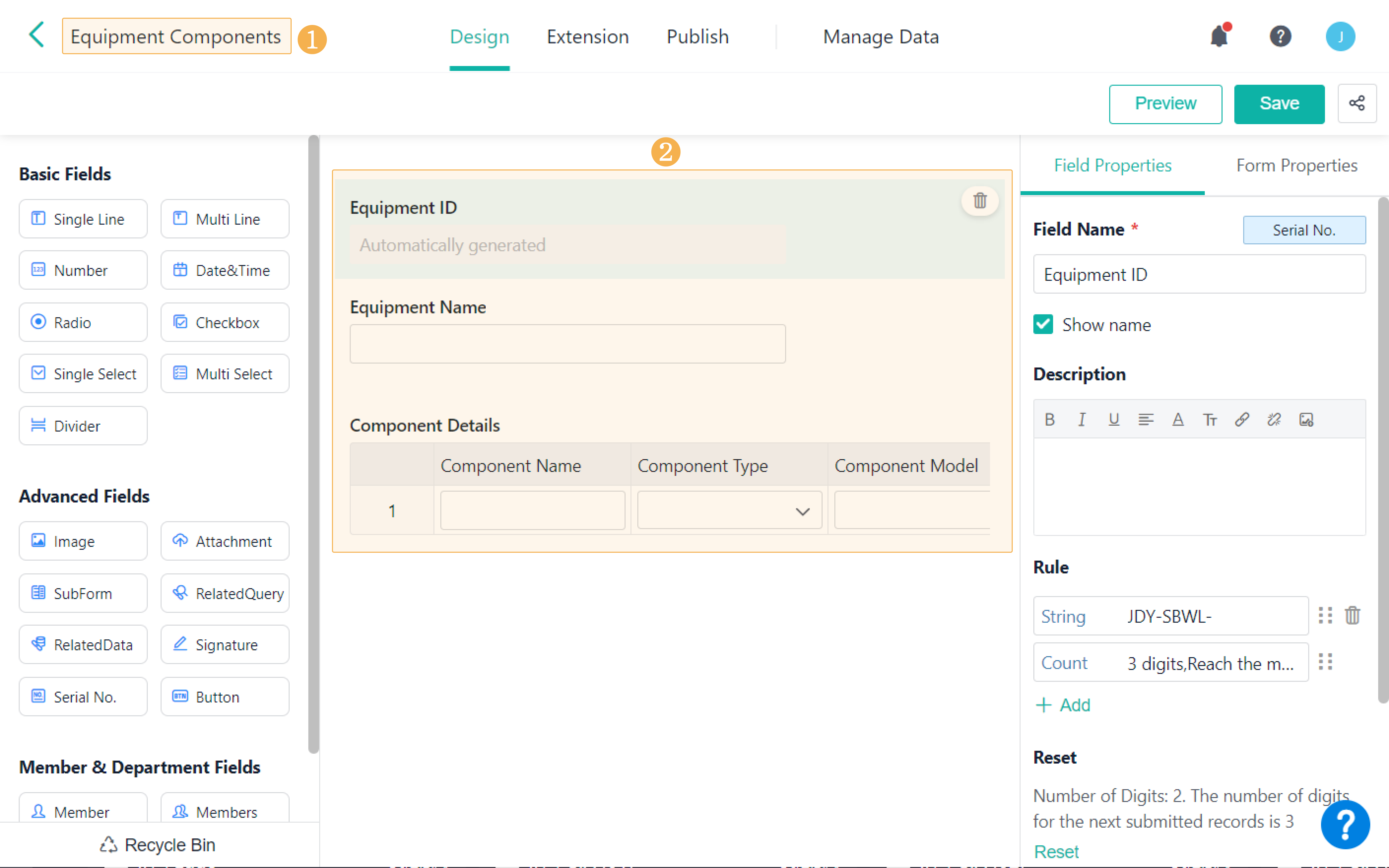Data Linkage for the Whole Subform
Introduction
Feature(s)
Data linkage for the whole subform is to set the data linkage for all the records of a subform and set the displayed value for each subfield through the data linkage. When the conditions of the data linkage are met, the system can automatically fill in multiple rows of data for a subform.
Application Scenario(s)
- In the scenario of equipment purchase, use subforms to register component details. When purchasing equipments, after selecting the equipment names in a form, the system can automatically call the component details from the subform through data linkage, and you only need to enter the order amount to submit.
- In the scenario of teaching management, use subforms to record the daily course schedule of each class. When evaluating the courses, after selecting the class and date, the system can automatically call the corresponding course details through data linkage, and you only need to score each course to submit.
Preview
In the scenario of equipment purchase, after selecting the equipment to purchase in the Equipment Purchase form, the system can automatically call the component details from the subform through data linkage, and you only need to enter the order amount to submit the form.
Setting Procedure
Designing Regular Forms
1. Create an Equipment Components form and add the following field:
Field Name | Field Type |
Equipment ID | Serial No. |
Equipment Name | Single Line |
Component Details | SubForm |
Component Name | Subfield-Single Line |
Component Type | Subfield-Single Select |
Component Model | Subfield-Single Select |
Unit Cost ($) | Subfield-Number |
2. Create an Equipment Purchase form and add the following fields:
Field Name | Field Type | Field Settings |
Purchase ID | Serial No. | / |
Equipment Name | Single Select | / |
Equipment ID | Single Line | / |
Component Details | SubForm | / |
Component Name | Subfield-Single Line | / |
Component Type | Subfield-Single Select | / |
Component Model | Subfield-Single Select | / |
Unit Cost ($) | Subfield-Number | / |
Order Amount | Subfield-Number | / |
Total Cost | Number | Formula settings:SUMPRODUCT(Component Details.Unit Cost ($),Component Details.Order Amount) |
Setting Lookup and Data Linkage for Main Fields
1. For the Equipment Purchase form, select the Equipment Name field, go to Field Properties > Option, and then select Lookup. Select the Equipment Name fields from the Equipment Components form in the drop-down list.
2. Select the Equipment ID field, go to Field Properties > Initial Value, and then select Data Linkage. Select the Equipment Name fields from the Equipment Components form in the drop-down list.
3. Click Data Linkage Settings to make the following settings:
- Linked Form: Select the Equipment Components form from the drop-down list.
- Condition Settings: Select the Equipment Name field of the linked form and the Equipment Name field of the current form, then set the relationship as equals.
- Triggered Linkage: Display the value of the Equipment ID field of the linked form in the Equipment ID field of the current form.
After all settings are completed, click OK.
Setting Data Linkage for the Whole Subform
1. Select the subform of Component Details as a whole, then go to Field Properties > Initial Value.
2. Click Data Linkage Settings to make the following settings:
- Linked Form: Select the Equipment Components form from the drop-down list.
- Condition Settings: Select the Equipment ID field of the linked form and the Equipment ID field of the current form, then set the relationship as equals.
- Triggered Linkage: Display the value of the Component Details field of the linked form in the Component Details field of the current form.
- Add subfields:
- Display the value of the Component Name field of the linked form in the Component Name field of the current form;
- Display the value of the Component Type field of the linked form in the Component Type field of the current form;
- Display the value of the Component Model field of the linked form in the Component Model field of the current form;
- Display the value of the Unit Cost($) field of the linked form in the Unit Cost($) field of the current form;
After all settings are completed, click OK.
Note:
In the triggered linkage settings, after adding a triggered linkage or a subfield, the second field will automatically display the field whose type and name are the same as the first field.
Note(s)
1. The number of rows in the subform will be changed according to the linkage. Besides, the values of subfields that are not set as data linkage will be cleared.
2. If a main field is set to trigger the linkage for the subform and the subfield, the linkage for the subform will be triggered first, then the linkage for the subfield.
3. For a subform with a data linkage set for the whole subform, the added fields whose field types are Single Line, Multi Line, Number, Date&Time no longer support initial value settings.