Audit Trail
Introduction
Feature(s)
Audit Trail records relevant actions performed by admins in Contacts, forms, Open Platform, and so on.
There are two types of logs in Audit Trail:
- Platform Logs: action logs in Open Platform and Contacts
- App Logs: action logs in Jodoo apps
The business owner and super admins have permission to view platform logs and app logs. Moreover, they can also check the info cards of operators.
Note:
Only the action logs in the last six months can be saved in Audit Trail.
Application Scenario(s)
1. Action logs about Contacts:
- Add and delete members.
- Rename, add, and delete admin groups.
2. Action logs about apps:
- Delete and update apps/forms/dashboards.
3. Action logs about Open Platform:
- Enable and disable plugins/API keys.
4. Action logs about Management:
- Add, edit, and delete regular admin groups.
- Add and delete admins
Preview
Log Type(s)
Platform Log(s)
Platform logs cover actions that are performed in Contacts, Open Platform, and Management.
Platform logs can be filtered according to the following criteria:
Item | Description |
Operator | An operator refers to the member with permission to manage Contacts. |
Time | The logs within any period can be selected, but only those within six months will be displayed. |
Range | You can select All, Contacts, Open Platform, or Management from the drop-down list. |
Type | It refers to the types of actions associated with Contacts and Open Platform, and Management. |
If you do not filter app logs, all app logs will be displayed by default. After setting the criteria, click Filter to display filtered logs.
App Log(s)
App logs are action logs in Jodoo apps.
App logs can be filtered according to the following criteria:
Item | Description |
Operator | An operator refers to the member with permission to manage Contacts. |
Time | The logs within any period can be selected, but only those within six months will be displayed. |
Type | It refers to the types of actions in apps, such as creating an app and deleting a form. |
Object | The app and the object can be filtered simultaneously. |
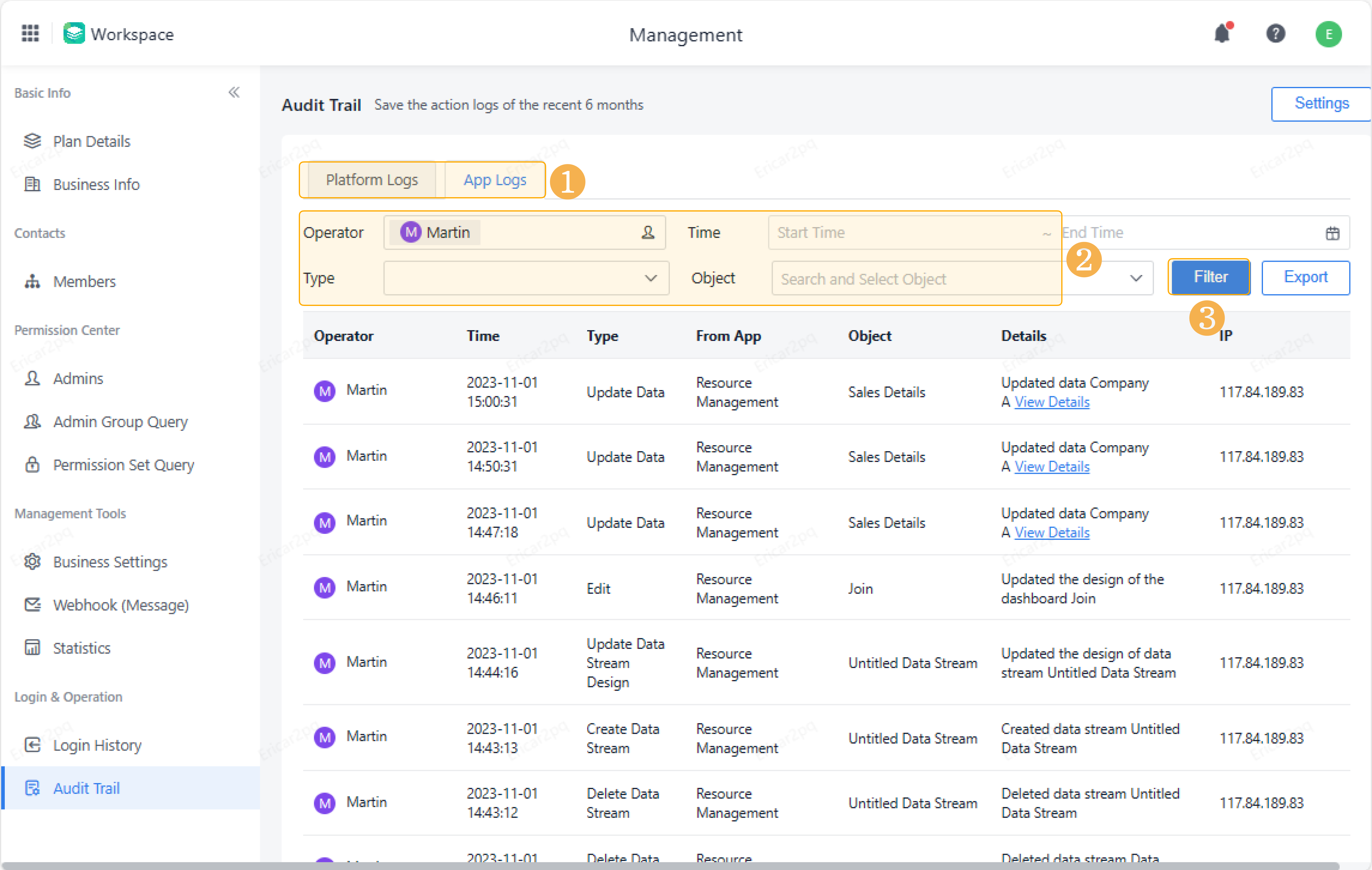
If you do not filter app logs, all logs will be displayed by default. After setting criteria, click Filter to display filtered logs.
Member Info Card
In Platform Logs and App Logs, you can now click the operator's name to view their info card, obtaining details such as profile pictures, names, emails, and departments. This enables you to differentiate members better.

Note:
For the deactivated and the delete members, the system shows the prompt that "This Member is not included in the organization structure".
Setting Notification(s)
Action Type(s)
The following actions can be set with reminders in Message Center>Settings>App Logs.
- Add/Delete App
- Edit app Name
The following actions can be set with reminders in Message Center>Settings>Business Collaboration.
- Add/Delete Admin
- Add/Delete Member/Dept.
- Add/Delete Admin Group
Reminding Method
All accounts support Email as the notification method.
Exporting Log(s)
Audit trails can be exported.
Select the log type to be exported and set conditions for some or all logs to export them. Click Export > Download Now to download logs.
Notes
When exporting logs, you should conform to the following rules:
1. After the file is exported, click Download Now to download it as soon as possible, or the download link will expire in 24 hours. If the link expires, you can re-export the data and download again.
2. You can export up to 20,000 rows for sign-in logs at a time. Only the latest 20,000 rows will be exported, and any excess data beyond this limit will not be included.
3. For data that exceeds the limit, you can export the data in batches through Filter.
4. Regular admins cannot export logs.








