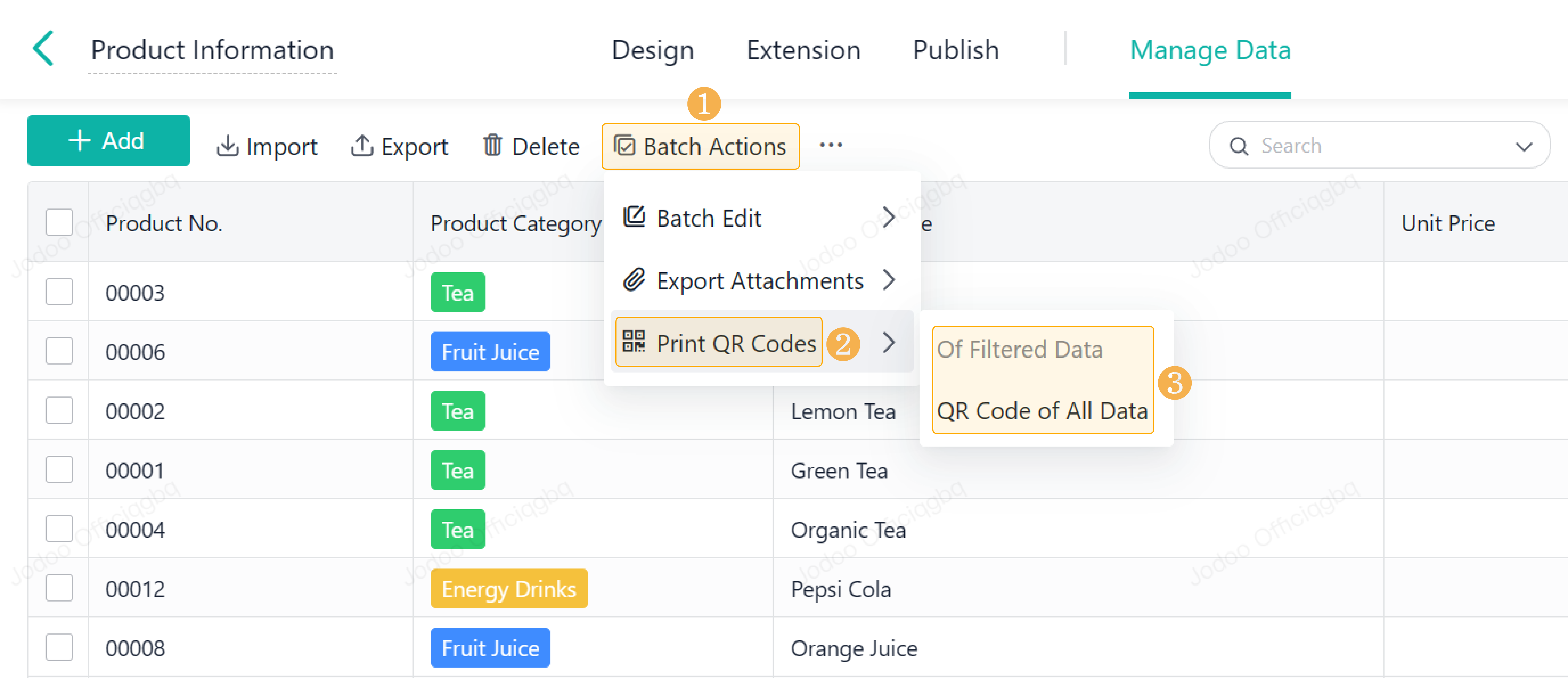Batch Printing (QR code/Barcode)
Introduction
Functions
Batch print data QR codes, field QR codes, and field barcodes.
Application Scenarios
In addition to batch printing data, sometimes you need to print out the QR code of one record and the QR code/barcode of one field for equipment identifications and product price tags.
Preview
The following figure shows the field QR code:
Setting Procedure
Where to Set
Only the admin can print QR codes. The admin can select the data and click Print QR Codes.
The admin can also directly print QR code of All Data or Of Filtered Data.
Print QR Codes support printing:
- Data QR Code
- Field QR Code
- Field Barcode
Data QR Code
1. Print directly
Select Print Content > Data QR Code in Manage Data, set Print Paper Settings, and then click Print. You can view the print result in Preview and connect the printer to print out the data QR code. (The Record Title will be printed out along with the data QR code.)
2. Print in the print template
You can find Data QR Code (Internal) in the system field in Print Templates and then put it in the print template, so it can be printed out with the print contents.
Note:
1. Workflow forms support printing Data QR Code (Internal).
2. Regular forms support printing Data QR Code (Internal).
Field QR Code
When you apply to use a car, the vehicle application is often circulated in paper form. After the application workflow, employees need to transfer the results to Jodoo according to the approval results of the paper vehicle application. Next, employees need to manually enter the vehicle registration number in the corresponding form of Jodoo to associate the corresponding information, and then enter the result.
As the vehicle registration number has multiple digits, employees tend to make mistakes through manual operation, so you can generate a QR code of the vehicle registration number field and print it to flow with the vehicle application.
1. Print directly
Select Print Content > Field QR Code in Manage Data.
Note: After selecting Field QR Code, you need to select the fields in the form. Currently, only Single Line and Serial No. fields in the main form are supported.
2. Print in the print template
At the custom template settings, Single Line supports designing the field QR code in the template for printing.
When a member scans the QR code, the content of Single Line field will display.
Field Barcode
In the e-commerce and FMCG industries, a barcode is an irreplaceable identification code of the product. A barcode has a high error tolerance rate and is easier to identify than 2D codes.
There are two main applications for field bar codes as follows:
- Support batch printing of field barcodes.
- Support adding field barcodes in the print template.
1. Print directly
The admin can batch print field barcodes in Manage Data, and the printed barcodes can be attached to the product packaging for sales and inlet/outlet management.
2. Print in the print template
In custom printing template, the field barcode can be put in the printing template to make equipment identifications and product price tags.
Notes
1. The barcode adopts the code128 system. If there are unrecognizable characters in the field contents, such as Chinese characters, the barcode will be printed as empty directly, and the field value will be retained for printing.
2. The barcode length varies according to the length of the field contents. When you print data, the template will use the long edge adaptive automatic isometric scaling and Jodoo will give priority to ensure the barcode printing integrity.
3. No more than 50 characters can be printed in barcode. If there are more than 50 characters, the barcode will be printed as empty directly and the field value will be retained for printing.
4. The text content below the code will only show at most one line for printing and you should keep the number of words in a reasonable bound when setting the printing template.
5. The logic of 2D code printing and the logic of barcode printing are consistent.
The custom print template is a premium function that requires a premium plan. For details, see Jodoo Pricing.