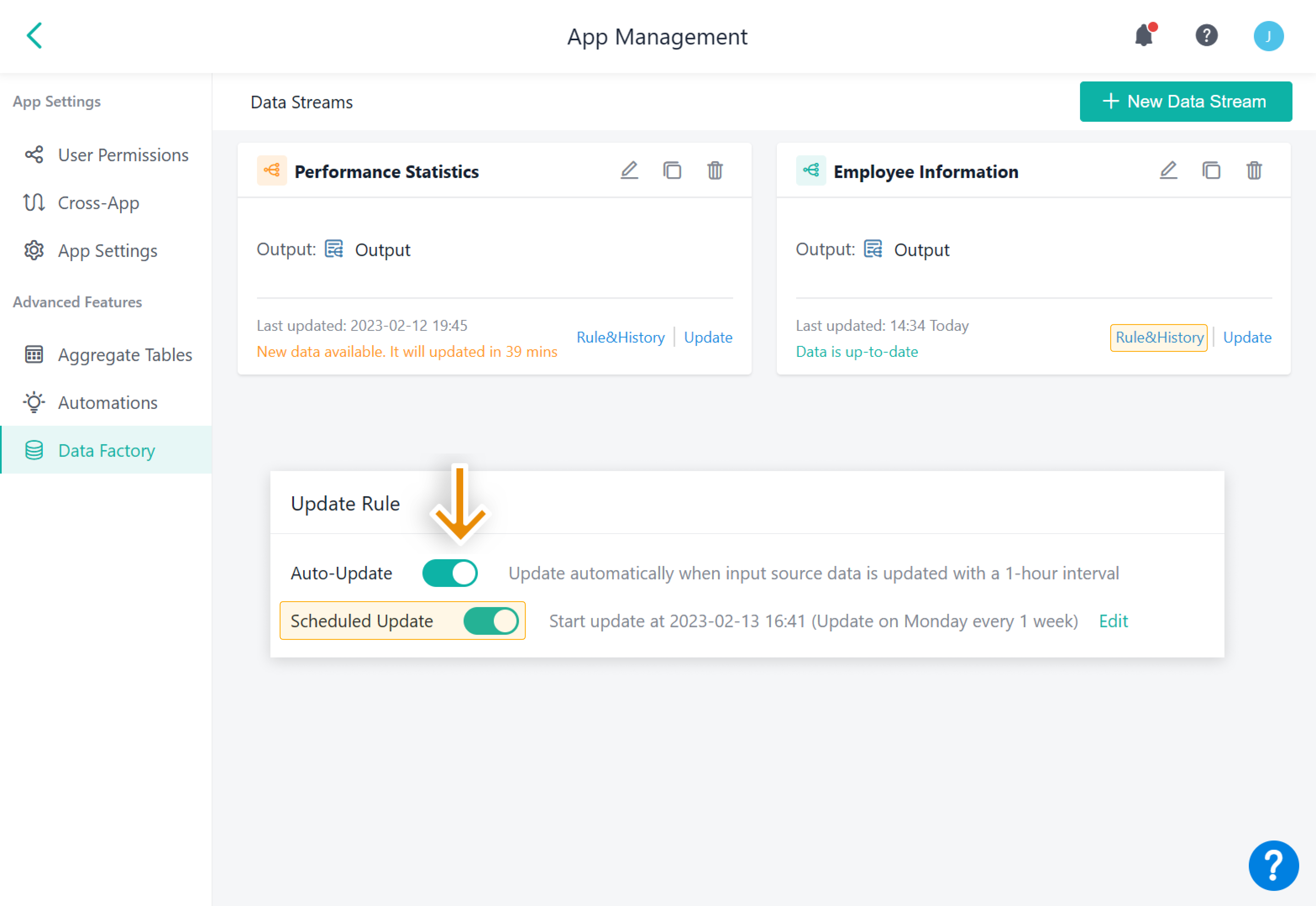Updating Data Streams
Introduction
Functions
1. Update rules
There are two types of data stream updates:
- Automatically update: automatically update data streams with 1-hour interval after data changes
- Scheduled update: regularly update according to the set time
- Manually update: manually update in the data stream settings
2. Update history
For the updated data, you can also check whether the data stream is updated successfully in Update History. If the update fails, you can further check the reason in Update Result.
Application Scenarios
1. For scenarios where real-time data update is not necessary, the update rules can be set to a specific time interval. In this way, data can be updated regularly, ensuring that the data you view is daily is always the latest.
- Dynamic value calculations of data stream: For example, in task management, the number of overdue days (current date - scheduled completion date) is calculated dynamically by the data stream. The data stream is set to be updated regularly and you can view the latest overdue tasks and the number of overdue days every day.
- Regular view of data: For example, for weekly and monthly reports with clear time points, you can set regular updates a few minutes before viewing the data, and tap into the data dashboard to view the latest data without waiting for manual updates in dashboard.
2. For data streams that fail to update, you can check failure reasons in Update History to timely troubleshoot problems.
Update Rules
Auto-Update
Update data automatically when data changes within one hour. Click Data Factory, select a data stream, and click Rule&History > Auto-Update.
A new data stream is set to Auto-Update by default (Update automatically when input source data is updated with a 1-hour interval).
Scheduled Update
Click Data Factory, select a data stream, and click Rule&History > Scheduled Update. By setting a scheduled update, the data can be updated at a fixed time. The minimum update period can be once a day.
Schedule Update Rule
When you set the fixed time, then you can configure the update schedule.
Supported update schedules are as follows:
- Update Daily
- Update Weekly
- Update Biweekly
- Update Monthly
- Update Annually
- Custom Update Schedule: Weekly or Monthly
You can enable or disable Auto-Update and Scheduled Update at the same time. When you disable both of them, you can update data manually.
1. The daily limit for updates to a data stream is 100 records. If this limit is surpassed, the system will temporarily halt automatic updates. On these occasions, manual updates are allowed, but with a minimum interval of 30 seconds.
2. If a data stream experiences five consecutive failures in both automatic and scheduled updates, the system will halt all updates for that data stream.
Updating Manually
You can also manually update to check the latest data when you face emergencies (Updating data streams manually can be used without setting it).
1. Manually updates by members
The dashboard containing data streams can be updated manually by the permitted members when they visit the dashboard.
2. Manually updates by admins
The admin can click Update to update the data stream manually.
Update History
In Data Factory, select a data stream and click Rule&History to view Update History.
You can view Updated Date, Start Time, End Time, Update Duration, Update Method, Member, and Update Result in Update History. If the data stream fails to update, you can view failure reasons in Update Results.
According to the failure reasons given by the system, the admin can troubleshoot the data stream configuration. For details, see Data Stream Update Troubleshooting.