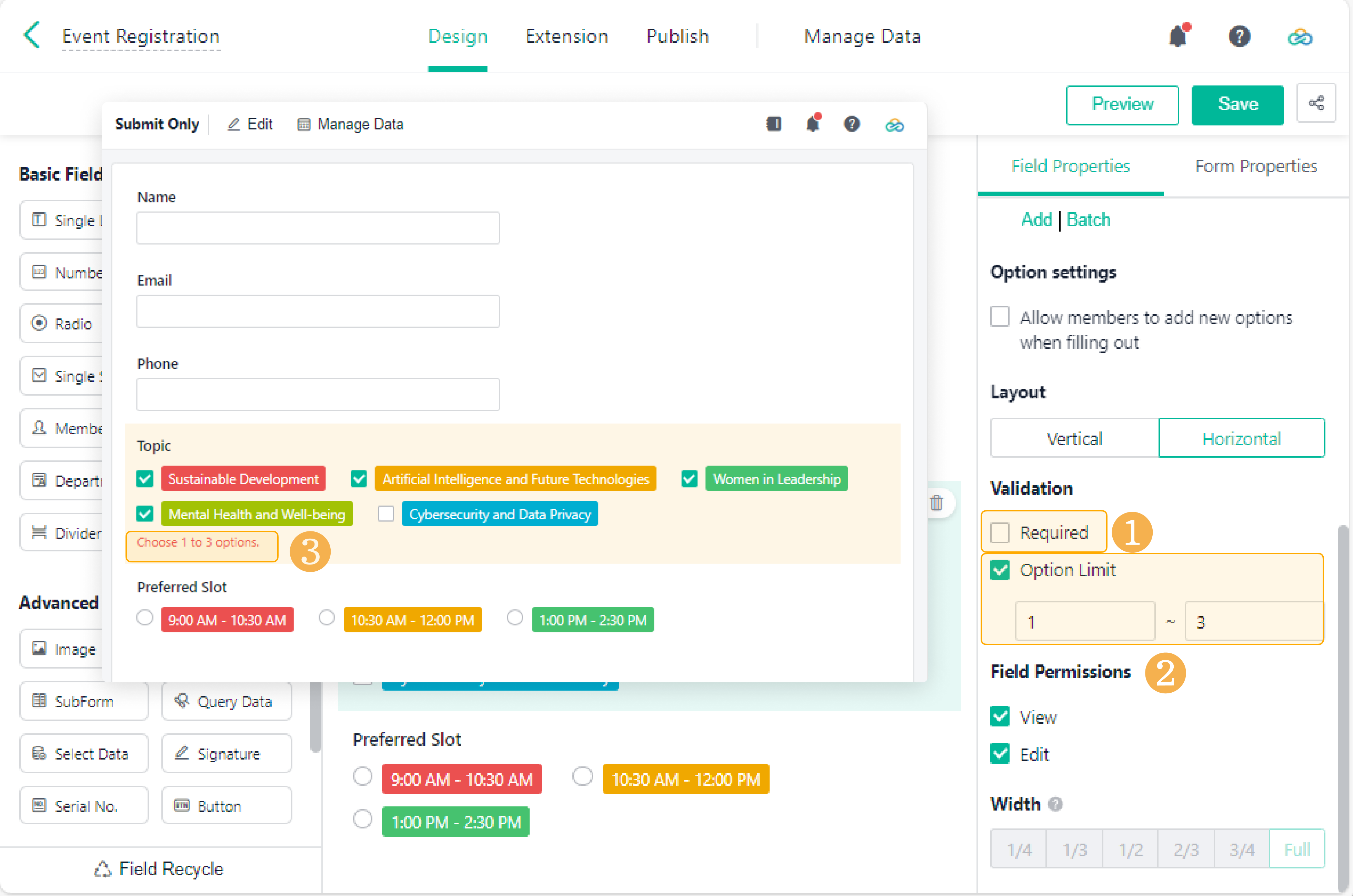Checkbox
This passage will provide you with details about the Checkbox field.
What is the Checkbox Field?
The Checkbox field is used to offer various options to you and there is no limit to selected options in the list.
Demonstration
Checkbox can be used to select multiple options. For personal information management, you can enter hobbies by checkbox.
Setting Field Properties
Switching Field(s)
The Checkbox fields can be switched with the Multi Select fields.
Adding/Sorting/Deleting Option(s)
1. Click Add to add an option, and then edit the option.
2. Click and hold and move options up or down to sort them.
3. Click to delete the option.
Setting Colors
Enable the Colorful setting. You can mark different colors for different options to distinct options. Click the color next to the option to switch the color or add custom colors.
Default Value(s)
Tick the button before the option to set up the default value.
Batch
Batch can be used for situations with many field options, so you can add options quickly. Click Batch and enter the options directly. Each line corresponds to one option. Click OK after the settings.
Option Settings
After ticking Allow members to add new options when filling out, members can add other options directly if the pre-set options do not meet their needs, and then tick options.
Note:
Options added by one member will not affect those added by another because these options are not saved in the form.
Layout
Click Layout, you can set two types of layout: Vertical or Horizontal.
The set layout will be applied to both mobile and PC. The mobile style of the two layouts is as follows:
Validation
For the Checkbox field, two types of validations are supported: Required and Option Limit.
- Required: If you tick Required for a field, you cannot submit a form without filling in the field.
- Option Limit: Suppose you tick Option Limit, and specify the minimum and maximum number of allowed selections. If the number of selected options falls outside the specified range, the form submission will be prevented, and an appropriate error message will be displayed to guide the user.
When to Use Checkbox Fields?
- In the case of personal information management, you can collect information such as hobbies and interests with Checkbox fields.
- In the case of test questions or investigation systems, you can set multi-select for multiple-choice questions with Checkbox fields.
I have finished reading. 🏆
👉I can't wait to APPLY CHECKBOX FIELDS.
👉I need more HELP in Discord Forum.