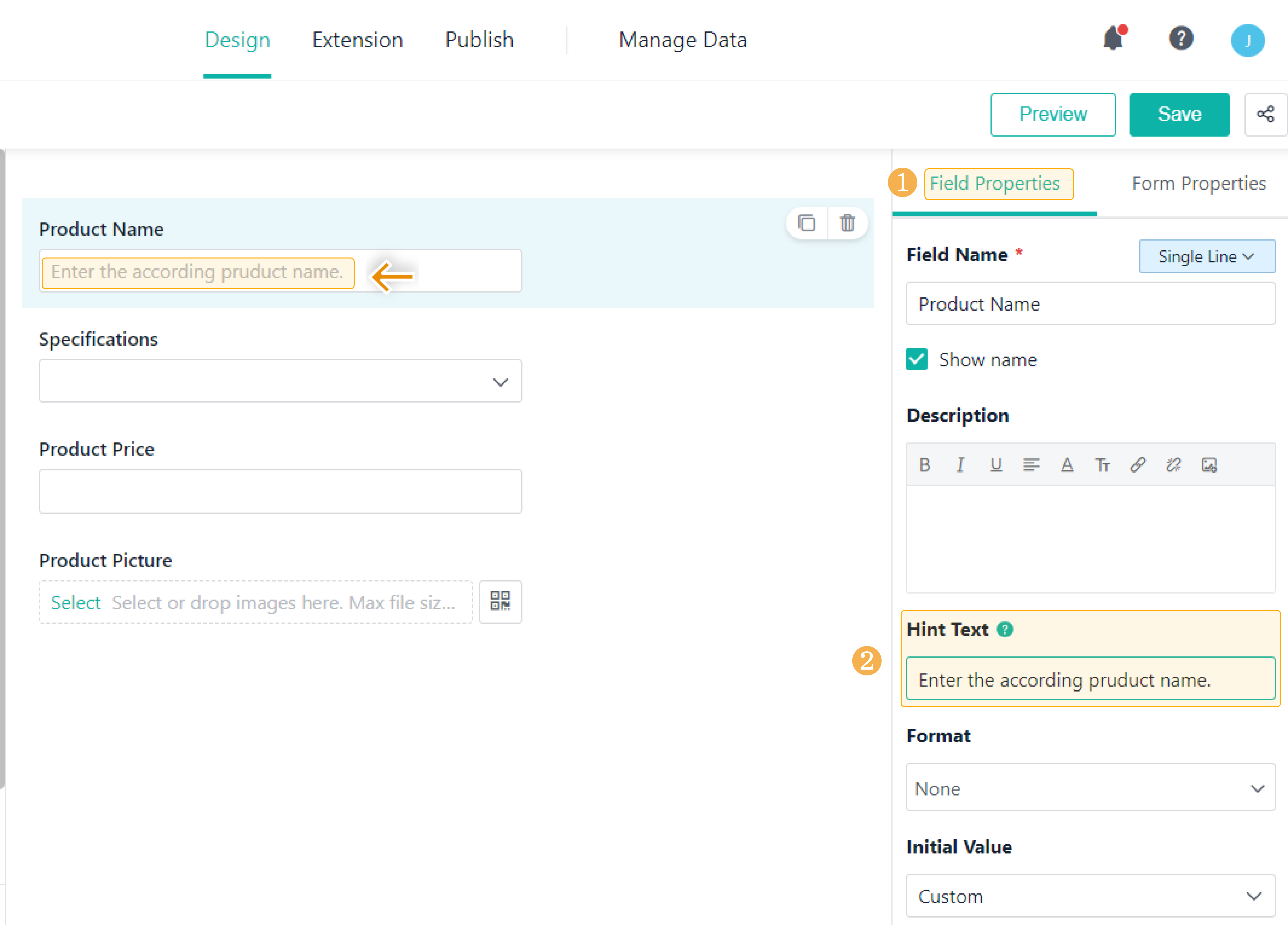Hint Text
Introduction
Feature(s)
Hint Text can help explain the content of the input box in a form. Before editing the input box, the hint text is displayed in the box. After you enter a value into the box, the hint text disappears. Through hint text, members can quickly recognize what needs to be entered, thereby improving data entry efficiency.
Application Scenario(s)
- In the case of collecting employee information, hint text can be used to remind members to enter the correct format of their phone numbers.
- In the case of a customer satisfaction survey, hint text can be used to introduce the rating range.
Preview
In the case of collecting employee information, you can add a hint text in the Phone Number field.
Setting Procedure
Where to Set
Select the field you want to set Hint Text, and enter the hint text content in Field Properties > Hint Text.
Note(s)
1. Character limit: You can enter up to 100 characters.
2. Supported fields: Single Line, Multi Line, Number, Date&Time, Single Select, and Multi Select in both the main form and the subform (regular form and workflow form).
3. On mobile, if you have not customized a hint text, the default ones preset by the system will be displayed. After you set a hint text, the content you entered will be displayed.
4. On PC, the system does not configure default hint text. If you have not customized a hint text, no content will be displayed in the input box. After you set a hint text, the content you entered will be displayed.
5. If a field has been set as Initial Value (including formula and data linkage), and the value has been calculated, the input box will not display the hint text, but the calculated result instead.