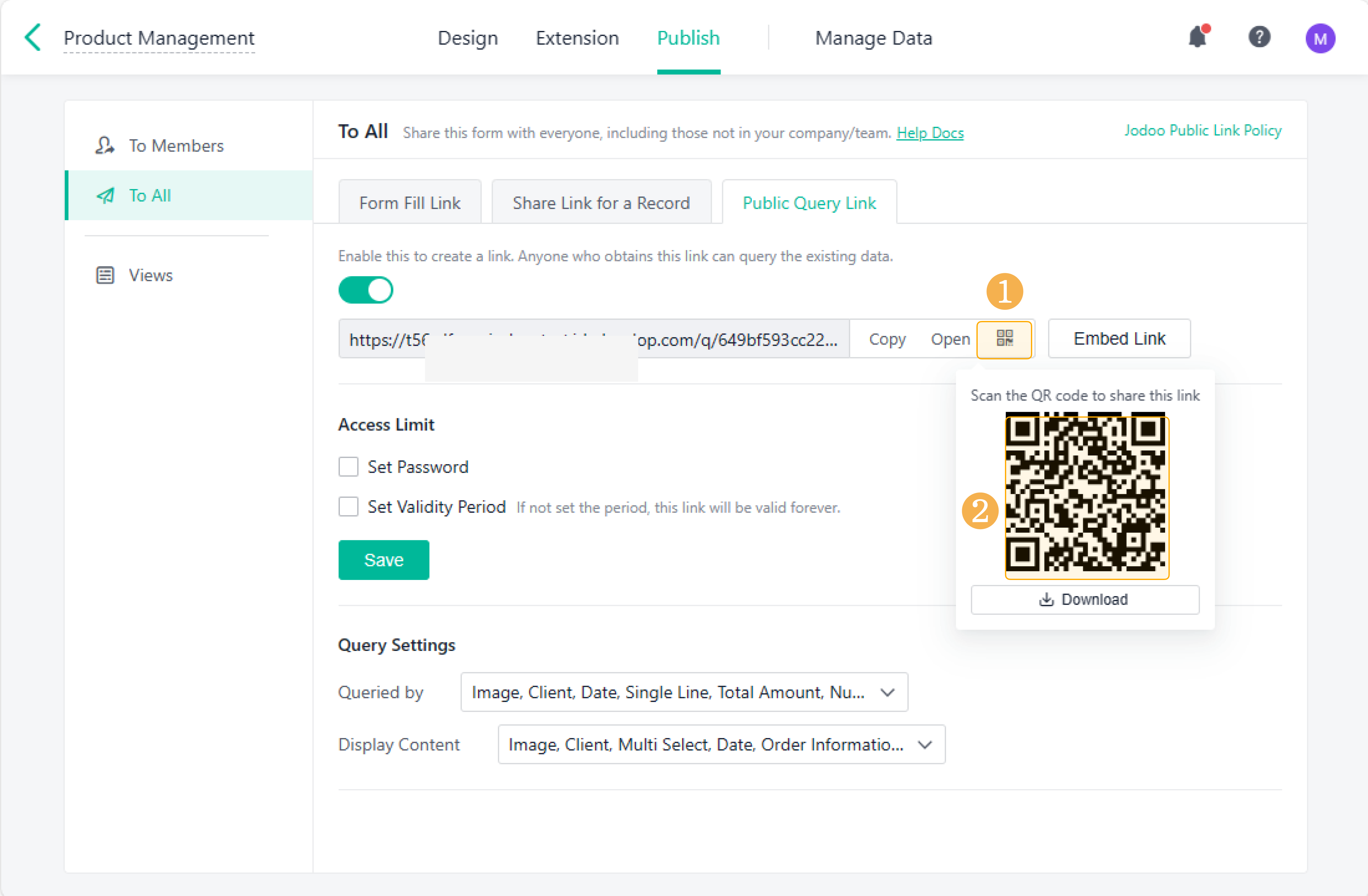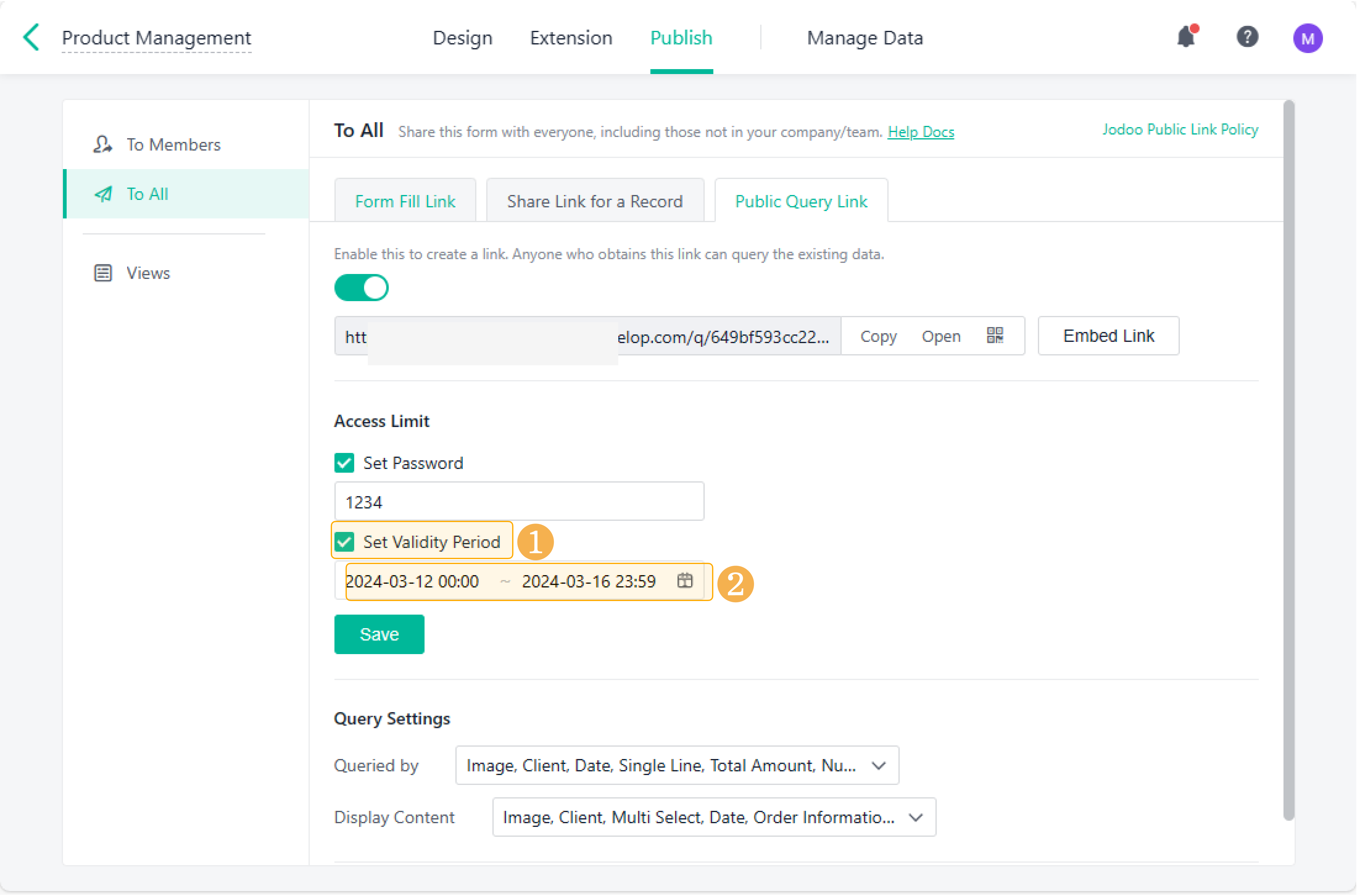Public Query Link
Introduction
Feature Overview
Through public query links, you can query data without logging in to Jodoo or having any permissions. When you query data through public query links, the corresponding information will be displayed only when all query conditions are met.
Scenario
Scenario Name | Problem Statement | Problem Solving |
Logistics/E-Commerce Industry: Order Information Query | How do customers access and review specific order information in a straightforward way? | Customers use a public query link provided by the salesperson. By entering their order number in the designated field, they can instantly access and review their specific order information. |
Internet Software Industry: Requirement Handle Query | How do customers check the status of their submitted requirements more efficiently? | Customers access a public query link. By entering their phone number in the designated field, they can query and understand the current status of their requirements. |
Preview
1. On PC
You can either click Open to directly access the query page, or copy the link to visit the page in a different browser.
2. On Mobile
Scan the QR code to access the query page.

How to Create a Public Query Link
Enabling Public Query Link
1. Select a form and click Edit.
2. Go to Publish > To All, and enable Public Query Link.
Access Limit
1. Set the password.
Tick Set Password and enter your password. Then members need to enter the password before filling out the form.
2. Set the validity period.
Tick Set Validity Period and set the validity period. Then members can only access this link within the specified period.
Note:
If you do not tick Set Validity Period, the query link will be valid forever.
Query Settings
Query Settings include Queried by and Display Content.
- Queried by: In Queried by, you can set multiple query conditions, including some of the form fields or all the fields. The corresponding information will be displayed when all query conditions are met.
- Display Content: For the records that match the query conditions, you can set which fields will be displayed in Display Content. You can select all the fields, or you can select some of the fields according to your needs.