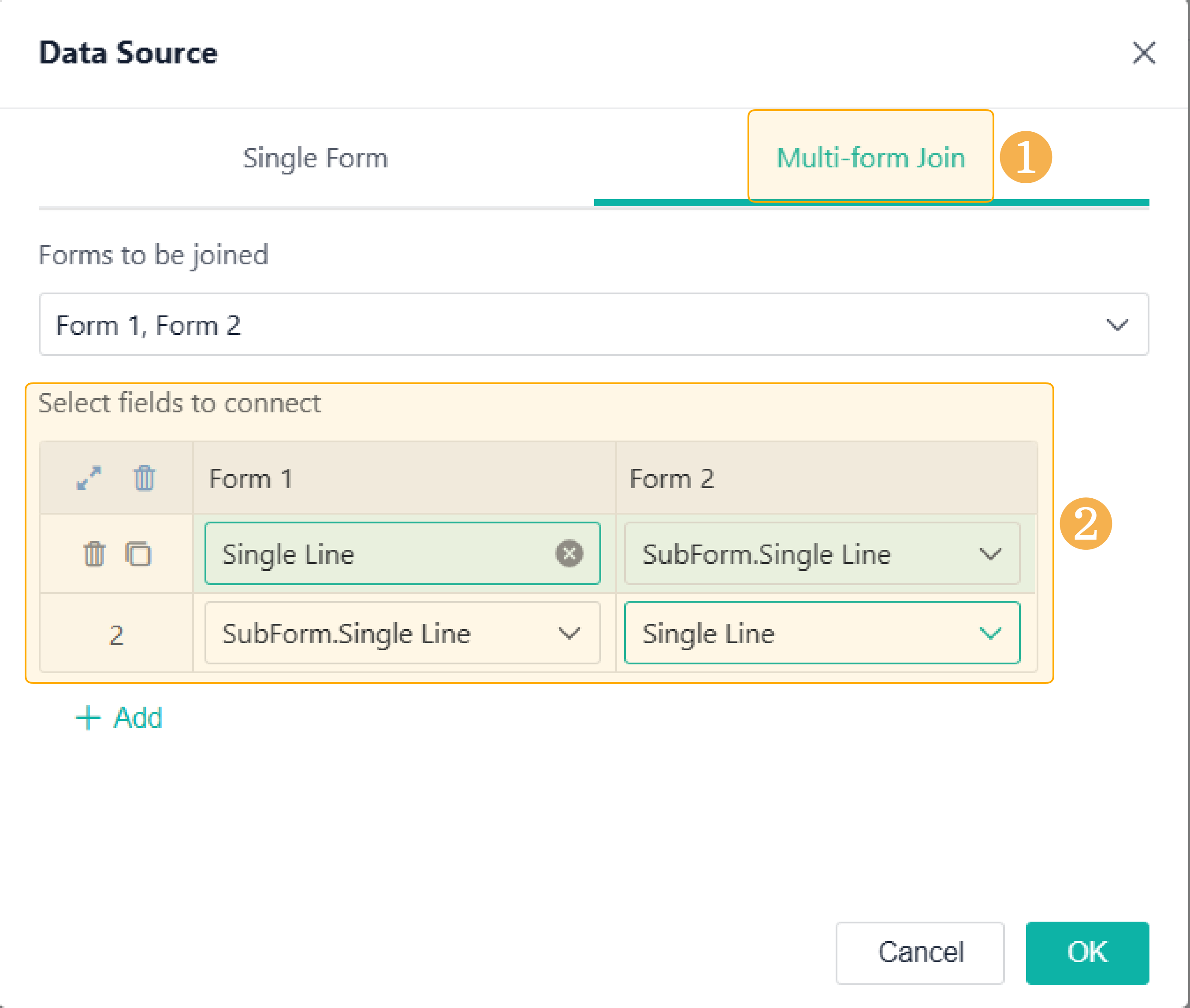Re-Saving an Aggregate Table
Introduction
Re-saving an aggregate table means that, in some special scenarios, you need to re-save an aggregate table to trigger the calculation in the table. The article expounds on the cases of re-saving aggregate tables.
When to Re-Save
You need to re-save the aggregate table when setting the table in the following two cases:
- The header of a row is composed of sub-fields and the measure fields.
- The header does not conform to the rules of fields connection.
Setting Sub-Fields as Head (Row) and Fields as Measure
In an aggregate table, if the header of a row is composed of sub-fields (the fields from a sub-form) and the measure fields ( the fields from a form), you need to re-save the aggregate table each time you submit records.
Not Conforming to Field Connection Rules
If you select Multi-form Join in Data Source, you can connect multiple fields in a form.
The connection between any two rows of fields should meet the field connection rules. For example, "blue" means that the field connection rules are met, and "yellow" means that the field rules are not met. If the setting does not conform to the rules, you need to re-save the aggregate table each time you submit records.
(Field: the fields from a form; Sub-field: the fields from a subform):
Form 1 | Form 2 | Form 1 | Form 2 | Form 1 | Form 2 | Form 1 | Form 2 | ||||
Connected Field 1 | Field | Field | Field | Sub-field | Sub-field | Field | Sub-field | Sub-field | |||
Connected Field 2 | Field | Field | Field | Sub-field | Sub-field | Field | Sub-field | Sub-field | |||
Connected Field 1 | Field | Field | Field | Sub-field | Sub-field | Field | Sub-field | Sub-field | |||
Connected Field 2 | Field | Sub-field | Field | Field | Field | Field | Field | Field | |||
Connected Field 1 | Field | Field | Field | Sub-field | Sub-field | Field | Sub-field | Sub-field | |||
Connected Field 2 | Sub-field | Field | Sub-field | Field | Field | Sub-field | Field | Sub-field | |||
Connected Field 1 | Field | Field | Field | Sub-field | Sub-field | Field | Sub-field | Sub-field | |||
Connected Field 2 | Sub-field | Sub-field | Sub-field | Sub-field | Sub-field | Sub-field | Sub-field | Field |
Note: If both Connected Field 1 and Connected Field 2 are sub-fields, they must come from one sub-form.
Setting Procedure
1. After submitting records in the form that you set as the data source in an aggregate table, click App Management.
2. Click Aggregate Tables and click in the aggregate table you need to re-save.
3. Click Save.