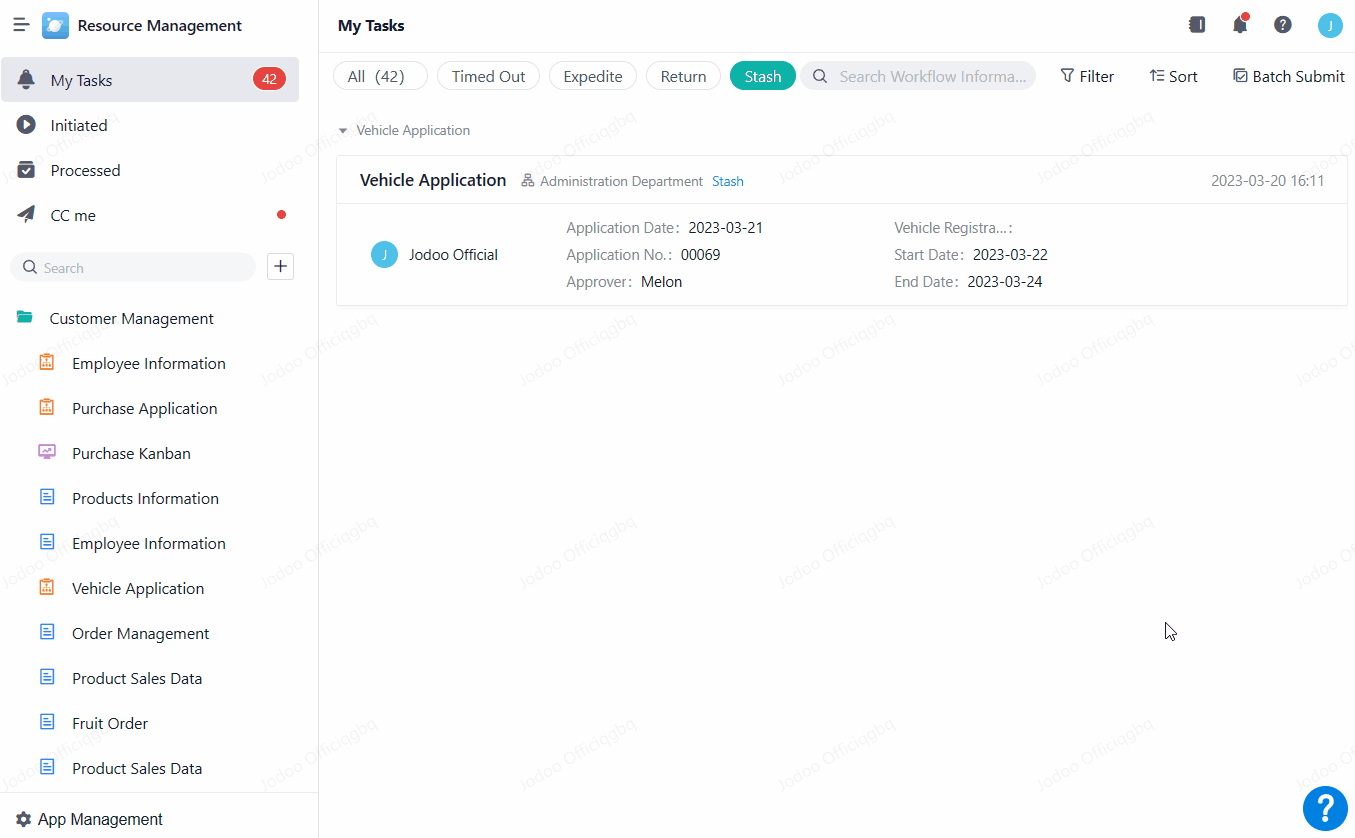Workflow Stashing
This article introduces how to save the filled records without submitting the workflow.
What is Workflow Stashing?
Stash refers to temporarily saving records. To be specific, when handling a workflow, you might need to save the filled records without submitting the workflow at once. Or when you want to initiate a workflow and have filled many records, but have to leave for some reason, you might need to stash the records and submit the workflow later. In this situation, you can use workflow stashing.
Demonstration
Here is what it looks like when the feature of workflow stashing is enabled.
How to Enable Workflow Stashing
Step 1 Setting Stash
If you need to stash records, you have to set Stash in the first place.
Stash is a function on a node. Therefore, you need to set the function on a node.
1. Click Edit > Workflow:
2. Click the node you need to set, go to Node Properties > Advanced, and then set Stash in Node Actions. For example, set Stash for an approval node.
3. Click Edit in Stash, and enable the Stash function. If you find the term "Stash" difficult to be understood by members, you can modify the term for better understanding. After finishing the settings, click Complete.
4. After finishing all the settings, click Save, and then click to return to the app-visiting page.
Demonstration
Click My Tasks, and select the application you need to review. On the application reviewing page, you can fill in records, and then click Stash.
The stashed workflow will be displayed on the My Tasks page. Click the unfinished workflow, and edit the workflow before submitting it.
After clicking the unfinished workflow, you can submit the workflow, or re-stash it.
FAQ(s)
Q1: What will happen if I stash records multiple times?
A: If the node of a workflow is stashed multiple times, the records stashed last time will be saved, and the previous records will be overwritten.
Q2: Will my stashed records be overwritten if the next approver also stashes his or her records?
A: Yes. In a workflow, if you have set multiple approvers for one node, the records stashed by one approver will be overwritten by those stashed by the next approver. That is, when an approver goes to Stash in My Tasks to review a workflow, the approver will view the latest stashed records.
Q3: Can approval comments be stashed?
A: No, they can't. In stashing a workflow on an approval node, if there is an approval comment, the approval comment will not be stashed. Only the records in the edited fields of the workflow form will be stashed.
Q4: Can I cancel a stashed workflow?
A: No, you cannot cancel a workflow that has been stashed because the records have been stored in the system. However, in a stashed workflow, the next approver cannot receive a message in the approver's My Tasks. If you need to delete records, you have to contact the admin to permit you to delete workflow records or ask the admin to delete records in Manage Data.
Q5: What will happen if I stash and set overdue actions for a node at the same time?
A: In a workflow, if you have set Overdue Actions for a node, the workflow will flow to the next node even if you have stashed records.
Q6: Can I set when records can be stashed?
A: Only on the start node, you can set when records can be stashed. There are two options: stashing records when initiating the workflow or stashing records when editing data at the start node after initiating the workflow. You can select either option, or both. Please note that the feature of stashing is not supported when you initiate a workflow through a form public link.

Q7: What are the differences between the two options?
A: The differences between the two options mainly lie in where records are stored.
If you choose stashing records when initiating the workflow, records will be stored on the Manage Data page.
If you choose stashing records when editing data at the start node after initiating the workflow, you can find the stashed records in My Tasks>Stash.
Q8: What are the differences between Stashing and Saving Draft?
Difference | Stashing | Saving Draft |
Data Storage Location | Data is saved to Manage Data | Data is saved in the user's Draft Box and can't be viewed on the Manage Data page |
Data Expiration Date | Data is retained indefinitely | Data is kept for 90 days and will be deleted when expiring |
Whether to Generate Serial No. | ✅ | ❌ |
Whether to Activate Other Features | Validations on no duplicate values, Default Field Value, Formulas, Linkages, Automation, Webhook and Aggregation Calculation/Verification will be activated when you save data | ❌ |
I have finished reading. 🏆
👉I can't wait to Design a Form.
👉I need more HELP in Discord Forum.