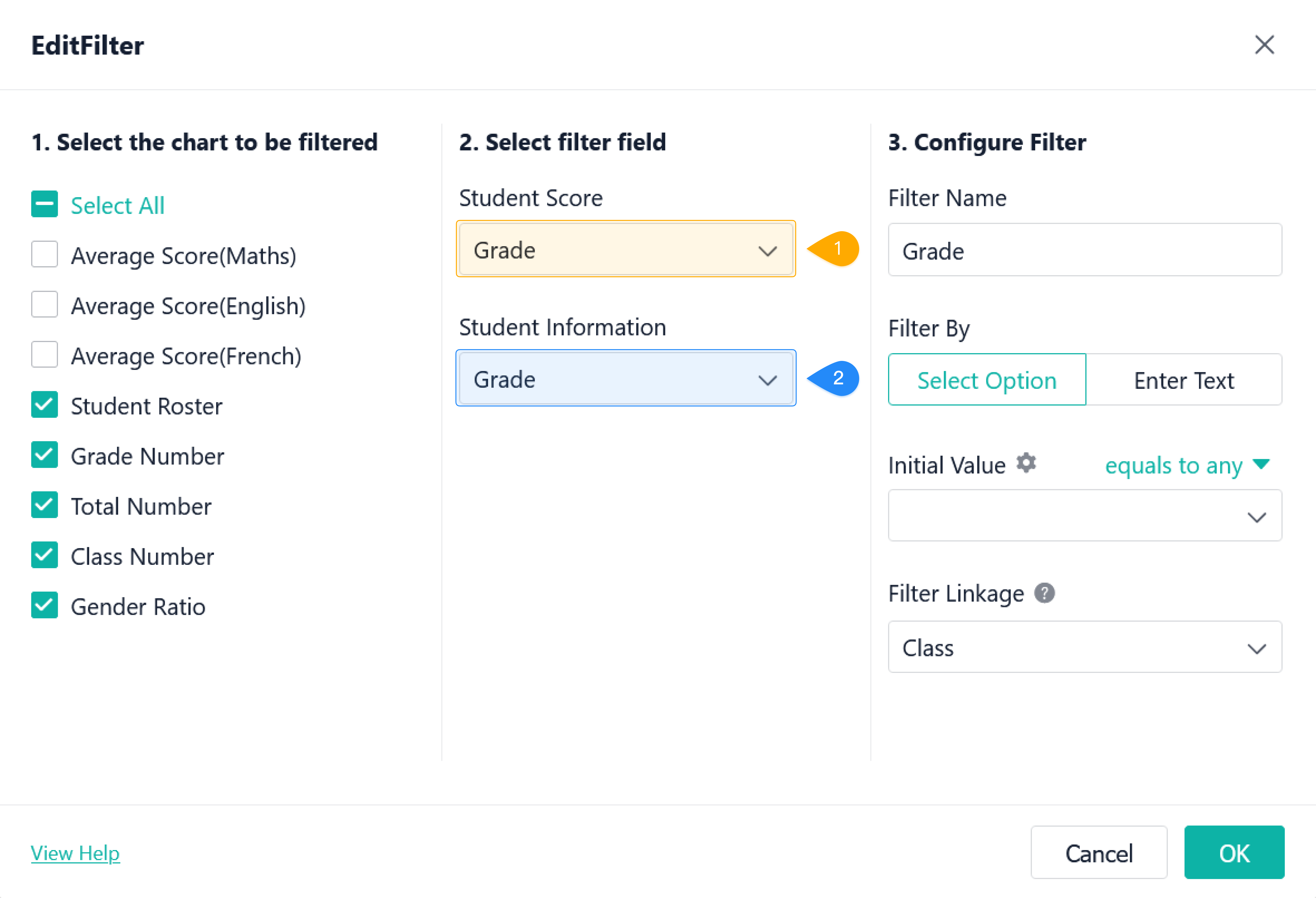Mixed Filter of Multiple Charts
Introduction
Functions
Data of multiple charts can be filtered through a filter.
Application Scenarios
For example, through the filter titled as Grade, all the data related to the grade can be filtered out, such as the total number of students, the total number of classes, and average score.
Preview
A filter can filter the data of multiple charts:
Setting Procedure
Adding a Filter
Go to a dashboard and click Edit:
Differences between the cases when data sources of multiple charts to be filtered are same and different are as follows:
Multiple-chart Filter with Single Data Source
1. Configure a filter
After visiting the dashboard, edit the filter Grade in Design:
When the data sources of multiple charts come from the same form/data stream/aggregate table, the filter configuration is consistent with that of a single chart. Moreover, only one filter field needs to be set for multiple charts, and you can filter by selecting options and entering text.
The filter can take effect on multiple charts at the same time.
2. Demonstration
The filter can take effect on data of multiple charts of the same source:
Multiple-chart Filter with Multiple Data Sources
1. Configure a filter
Take the filter Grade as an example:
When the data sources of multiple charts come from different forms/data streams/aggregate tables, a filter field needs to be set for each data source.
When the type of the filter field is Single Line, Radio, Single Select, Multi Select, Checkbox, Serial No., URL Parameter and so on, you can filter by Select Option or Enter Text. Otherwise, only Enter Text is allowed.
When selecting options, you can click to set the source of options at Initial Value. Any data source from multiple charts can be selected as the source of options. If the source of options is not set, the data source corresponding to the first selected chart will be the option source by default.
You can select from the data sources with the widest range of options. For example, the student roster above contains data of all grades.
Note: After selecting a data source as the source of options, all charts bound to the filter will take effect.
2. Demonstration
Field Matching Rules
When configuring filters for data sources of multiple charts, the type of filter fields is the same, otherwise the filters cannot be configured successfully. The field type of filter field 1 and that of filter field 2 need to be the same:
Matching rules of field types are as follows:
Field Type | Specific Type | Matching Field |
Text | Single option | Single Line, Radio, Single Select, Serial No., or URL Parameter (system field) |
Multiple options | Single Select or Checkbox | |
Multi Line | Multi Line | |
Workflow | Workflow Status | |
File | File | Image, Attachment, or Signature |
Member | Single option | Member or Created User (system field) |
Multiple options | Members | |
Department | Single option | Department |
Multiple options | Departments | |
Number | Numeric | Number |
Time | Time | Date&Time, Created Time (system field), or Updated Time (system field) |