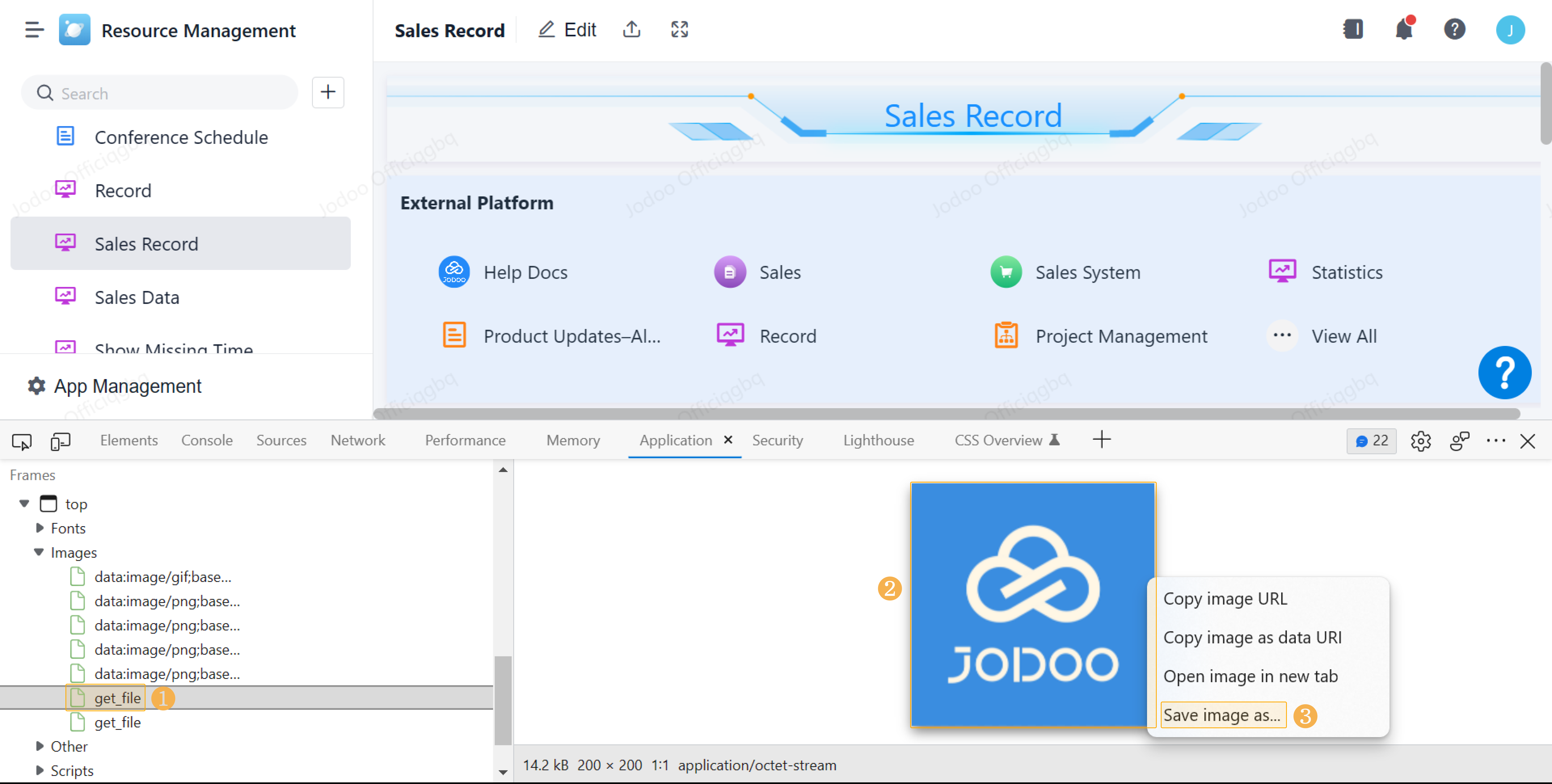Acquiring Background Images in Dashboard
Introduction
Problem Description
Users need to add some background images into a dashboard to beautify it.
How to Acquire
This chapter provides a method to acquire background images in a dashboard.
Setting Procedure
Downloading Background Images
1. Open the console
Use a browser to open a dashboard where you want to obtain background images, and open the console by clicking F12 or right-click on the dashboard page and click Inspect.
2. Click Application on the console
3. Select a background image
Go to Frames > Top, and click Images to select a needed background image:
4. Save an image
Select needed image, right-click and select Save image as... as follows:
The image will be downloaded and saved directly.
Images acquired can be set as the background of dashboards or chart components, icons of Shortcut and so on.