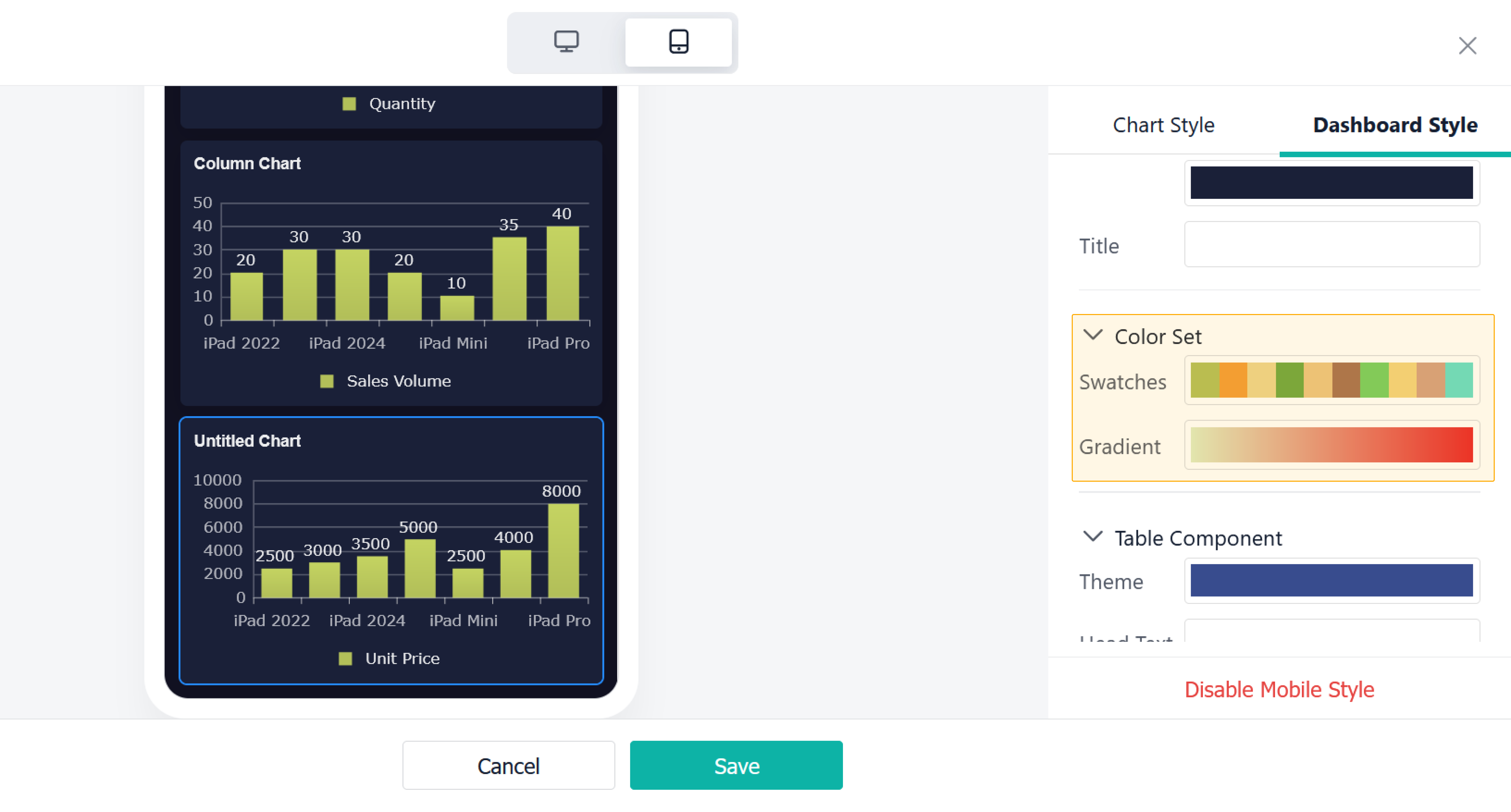Mobile Style
Introduction
Functions
Dashboard mobile layout refers to a dashboard layout method designed to adapt to mobile devices. On mobile devices, screen space is limited, so the dashboard layout needs to be carefully designed so that users can view and manage information conveniently.
Application Scenarios
Mobile devices have the characteristics of small screens, low resolution, and touch operations, which are very different from desktop devices. Therefore, if the dashboard design and layout on PC are used on mobile devices, you will get poor experience and even cannot use the dashboard normally.
For example:
- Company owners usually need to view business data and reports on mobile in order to know about business progress and make decisions.
- Salespeople can view customer contact information, sales opportunity progress, sales, and more on mobile.
- Customer service personnel usually need to view customer feedback, problems, and solutions through the dashboard on mobile in order to respond to customer needs timely and improve customer satisfaction.
Preview
Setting Procedure
Layout Adjustment
First, go to Design, click , and you can adjust the layout of overall components on mobile:
How to Set
In a new dashboard, the mobile style is closed by default, and the PC style remains the same as it. To customize the mobile style, see below.
Click Dashboard Style on the left panel to set the style of the dashboard:
You can click Enable Mobile Style if the mobile style has not been enabled.
Dashboard Style
You can set the overall style of a dashboard.
1. Overall style
You can select different styles for the overall style and four styles, which are the same as those on PC, are provided as follows:
2. Overall settings of a dashboard
You can set Background and Highlight Color for the dashboard:
Background: allow setting color or images as the overall background.
Highlight Color: allow custom colors.
3. Chart style
You can set Background and Title for all charts. For example, the color of all titles can be set as follows:
4. Color scheme
You can set Swatches and Gradient for charts under Color Set. Charts, where custom colors are not set, will be uniformly configured based on the selected color scheme.
5. Table components
The color of table components can be set in Chart Style and in Dashboard Style, which is slightly different from chart components.
Chart Style
In addition to setting the overall dashboard style, you can also set the style of a single chart separately. You can set:
1. Background and title colors
You can set colors of the background and the title for most charts.
2. Indicator style
You can also set the layout and color of digits for indicator charts:
3. Table component settings
You can configure the color of a single chart:
4. Batch settings
Press and hold the Ctrl or Command key, you can select multiple charts. The color of charts in the same type can be uniformly configured in batches. For example, set the indicator style of all indicator charts:
5. Disable dashboard style
If you need not to display the customized effect of the dashboard, you can click Disable Dashboard Style:
Note:
1. Disable the dashboard style, and all previous configurations will be cleared. The mobile style will be the same as PC style. Note that the action cannot be undone.
2. If the custom style on mobile stays disabled, the mobile style cannot be edited and will become the same as PC style.
3. If the custom style on mobile stays enabled, the mobile style can be configured independently and the foreground effect is subject to the configured mobile style.
Demonstration
Notes
1. The mobile style has been officially launched on April 18, 2023. Previous dashboards are displayed in the mobile style by default, and admins can customize and adjust their configurations.
2. The default style opened in a previous dashboard is the same as the effect of the mobile layout.
3. If admins disable the mobile style of the dashboard later, the mobile style will be the same as PC style.
4. For dashboards newly created after April 18, 2023, the mobile style has been enabled by default and is the same as PC style. Admins can customize and adjust the mobile style.