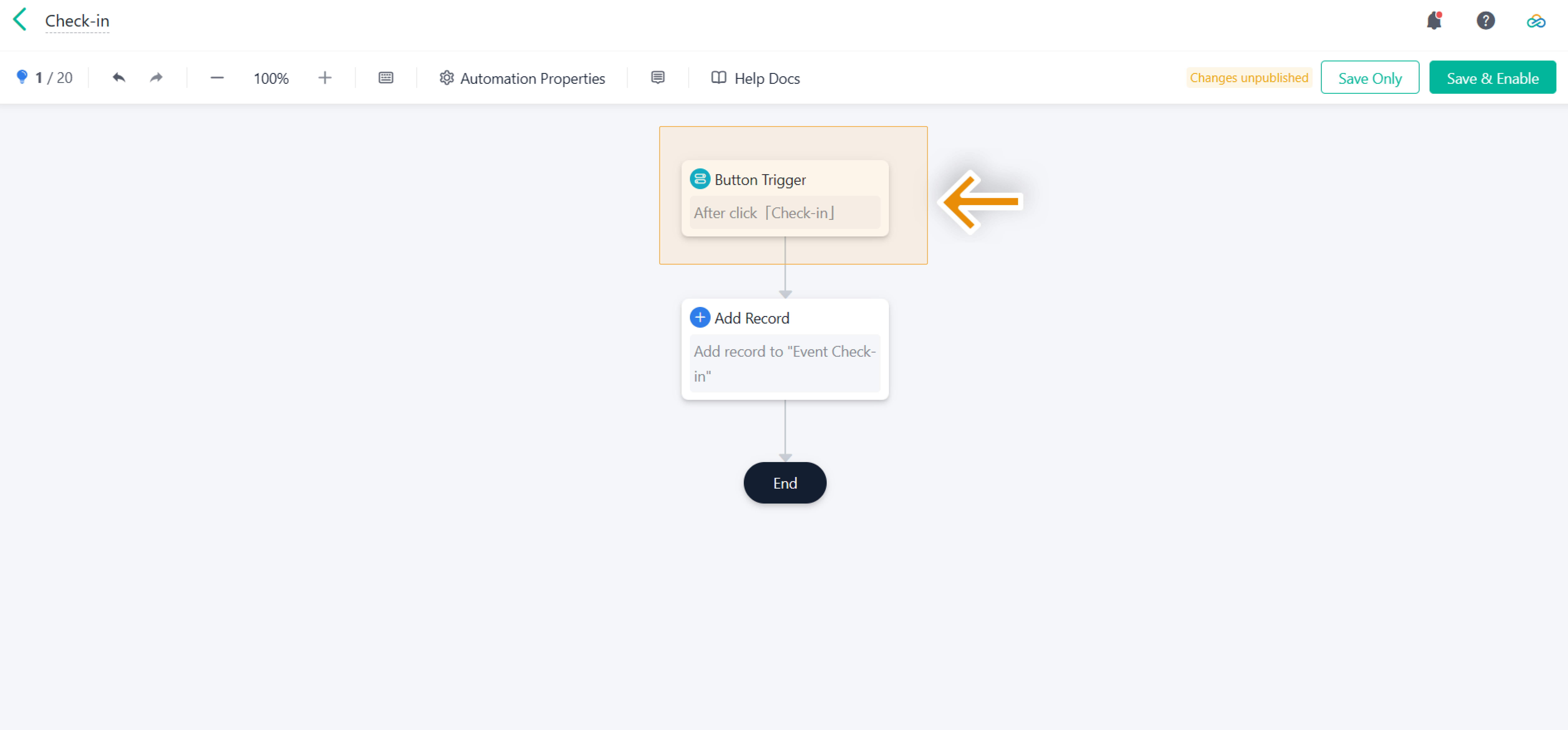Trigger Node
Introduction
In a business process, a trigger is often required to automatically initiate a series of tasks. In Automation Pro, you can configure trigger nodes that control the start and stop of the automation.
The settings for trigger nodes include: selecting a trigger type and setting the trigger events. Note that, if you select Scheduled Trigger, you have to set Trigger Time instead of trigger events.
Form Trigger
Introduction
Form Trigger is one of the two trigger types. If form data or workflow status changes and the changes meet certain conditions, Automations Pro will be triggered to handle tasks at action nodes. Form Trigger is applicable to the scenarios that require automatic response to changes in a form.
Trigger
If you choose the Form Trigger type, you can choose the following trigger events:
- Add record: trigger when adding records in a triggering form.
- Update record: trigger when updating existing records in a triggering form.
- Delete record: trigger when deleting a record in a triggering form.
- Workflow ends: trigger when a workflow ends, including manually ending a workflow or completing a workflow.
- Workflow flows to next node: trigger when submitting or returning workflows at certain nodes.
Note:
When you set specific conditions within an automation, the system checks these conditions whenever a trigger event occurs. If the conditions are met, Automations Pro will run. Otherwise, Automations Pro will not.
Scheduled Trigger
Introduction
Scheduled Trigger enables you to trigger Automations Pro on a regular schedule, either starting from a specific time you set or from a time specified in a form. Once the trigger time is reached, Automations Pro will be triggered to handle tasks at certain action nodes.
This type of trigger is often applied to the scenarios where you expect tasks to be handled at a scheduled/unfixed time.
Trigger Time
Here are the two options available to set the trigger time:
- Trigger by custom time: trigger from the date/time you customize.
- Trigger by Date&Time field: trigger from the date/time you entered in a Date&Time field when certain conditions are met.
Triggered by HTTP
Triggered by HTTP means that when a specified URL (generated and provided by Automations Pro) receives data pushed from an external system, Automations Pro is activated and automatically executes the preset business processes.
Button Trigger
Through custom buttons, you can trigger Automation Pro to perform the configured node actions.
I have finished reading. 🏆
👉I can't wait to CREATE MY JODOO ACCOUNT.
👉I need more HELP in Discord Forum.