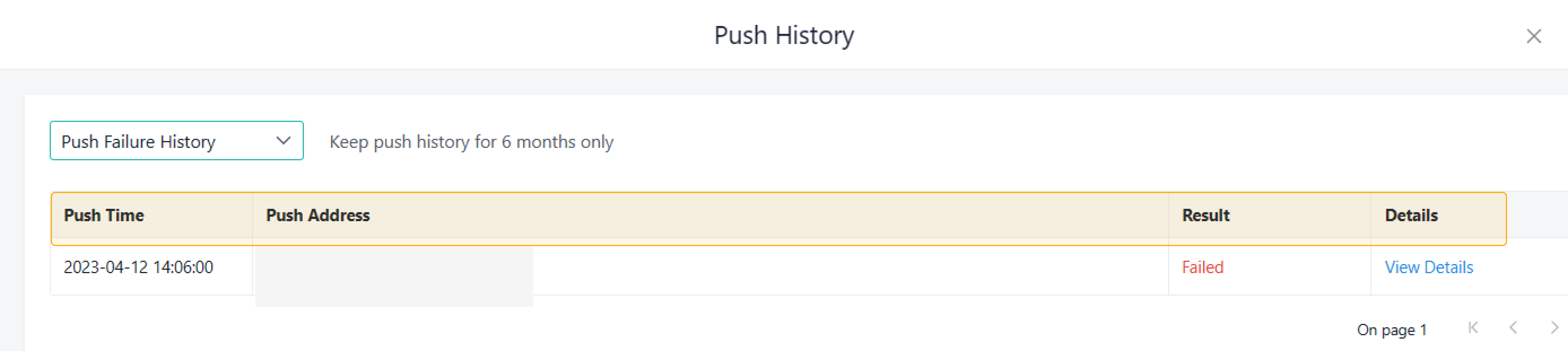Webhook (Form)
When relevant events occur in a form, data will be pushed to your server.
How to Configure
Webhook (Form) is similar to Webhook (Data) in terms of data pushing.
1. Select a form and go to Extension > Webhook.
2. Enter the target server address and set Push Events.
- Server Address: The data will be pushed to the target server address in the form of an HTTP POST request.
- Push Events: When the events you ticked occur, the data will be pushed.
What to Push
Push Event Lists
Push Events | Description | Notes |
When the form structure changes | Data will be pushed when you save an updated form and edit the name of a field. | Optional |
The followings are the definitions of the data structure:
Parameter | Description |
op | Push event: "form_update" |
data | Data content |
When the Form Structure Changes
Field | Field Type | Description |
appId | string | App ID, globally unique |
entryId | string | Form ID, unique within the app |
name | string | Form name |
widgets | array | Widget list by users, system fields excluded |
widgets[].label | string | Widget Name |
widgets[].name | string | Field ID |
widgets[].type | string | Widget type |
widgets[].items | array | Optional. It exists when the widget type is a subform. |
Push History
Go to Extension > Webhook > Push History.
The system will only keep the push history for six months. In Push History, you can select Push Failure History, Push Success History, and All.
In Push History, you can view Push Time, Push Address, Result, and Details. If the system fails to push data, you can click View Details.
Then you can view the details of the failed push.
Server Connection Test
During the server connection test, if data failed to be pushed, you can view the details of the failed push.