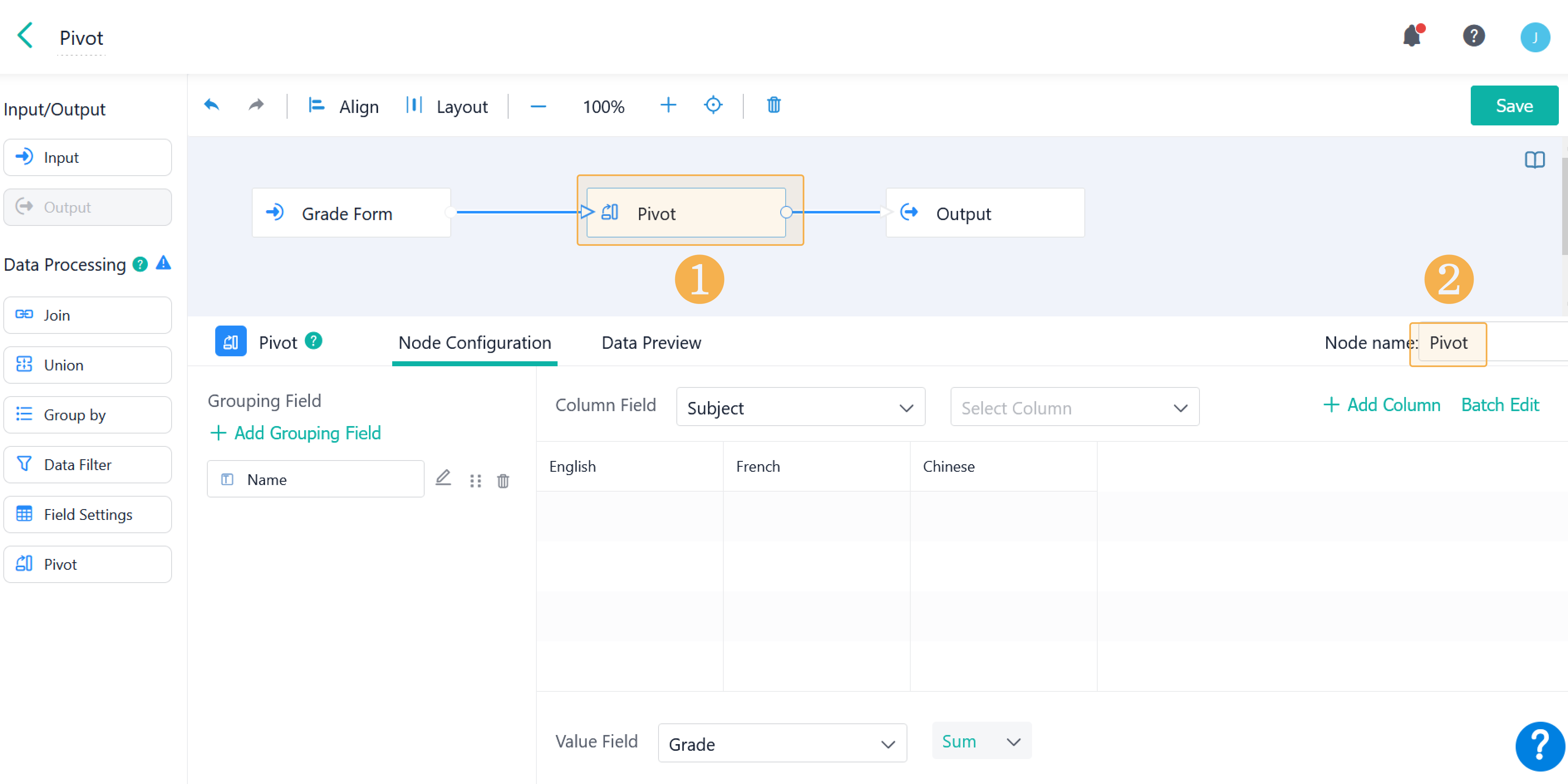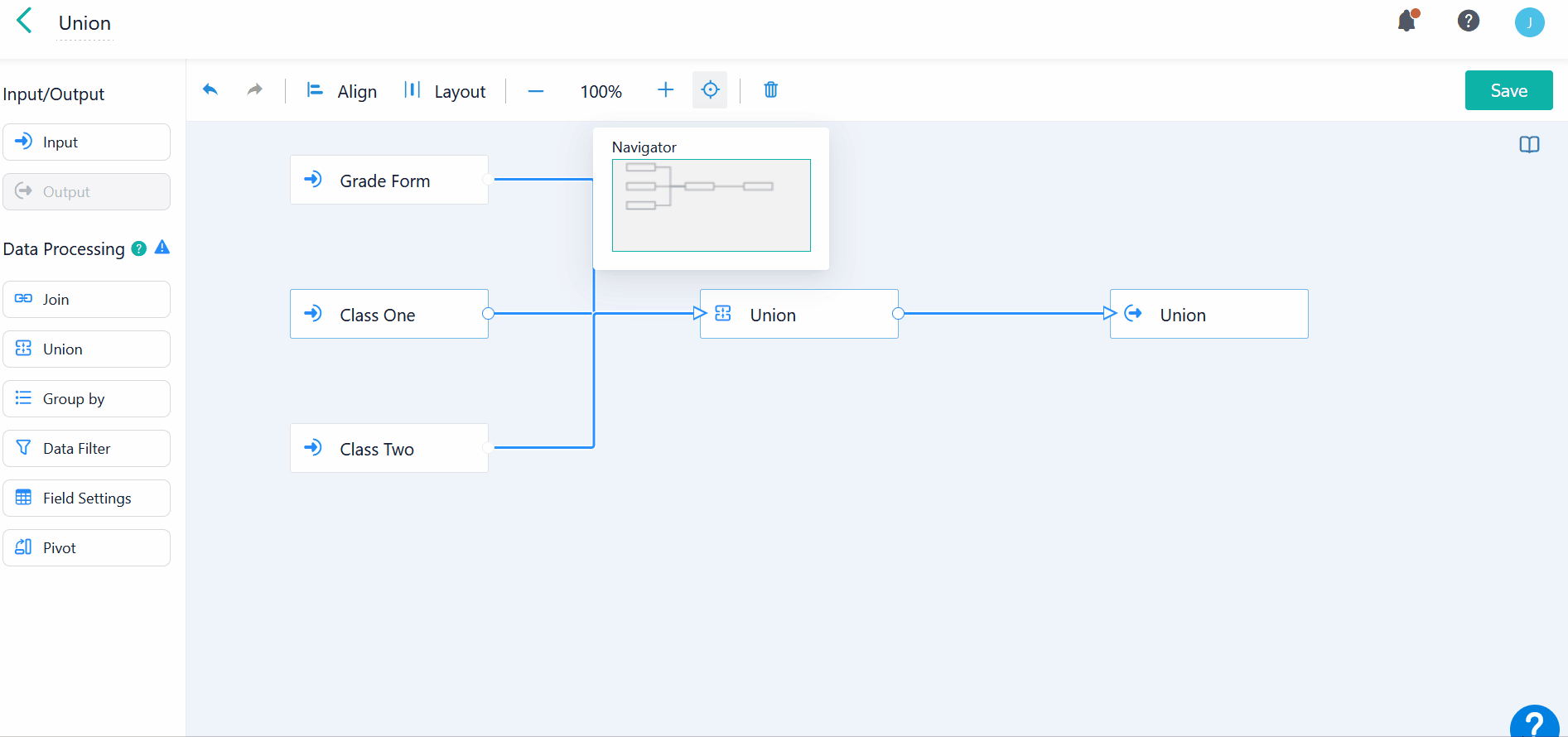Details of Data Stream Nodes
Introduction
Functions
Currently there are eight types of nodes including: Input field, Output field, Join field, Union field, Group by field, Data Filter field, Field Settings field, and Pivot field.
Application Scenarios
Current nodes can be categorized into two types:
1. Input/Output Node
Input: the origin of data used for selecting data to process
Output: the exit of data stream (the result of data calculation) output as data stream output form
2. Data Processing Nodes
- There are six types of data processing nodes including Join, Union, Group by, Data Filter, Field Settings, and Pivot.
- The specific usage of each node will be explained in detail in this chapter.
Basic Settings
Where to Add
When there is a data stream, select data stream nodes from the left to design.
Adding/Deleting
You can add nodes by dragging and dropping; Click or tap Delete on the keyboard to delete the selected node.
When you delete the node, all other nodes connected with it are disconnected.
Adding Join Lines
Only by adding join lines can nodes connect with each other and perform data calculation according to rules.
Renaming Nodes
Rename nodes to better distinguish data processing nodes.
Note: Output cannot be renamed. Its name is from the data source form.
Data Preview
Data Preview is used to view processed data and help determine whether the data is right and meets business requirements.
Undo or Redo
When there is a false click, you can click, or can click
to cancel the undo.
You can also undo and redo the step by keyboard shortcuts:
1. Undo
- Mac OS system: ⌘+Z
- Windows system: Ctrl+Z
2. Redo
- Mac OS system: ⌘+Y
- Windows system: Ctrl+Y
Align
Select more than two data stream nodes to align and click Align in the tooler to set nodes.
There are six ways to align nodes:
Align | Aligning Types | Aligning Rules |
Align Horizontally | Left | Align the left-most node of all selected nodes to the left |
Center | Align the left-most and right-most node of all selected nodes to the center | |
Right | Align the right-most node of all selected nodes to the right | |
Align Vertically | Top | Align the top-most node of all selected nodes to the upward |
Middle | Align the top-most and bottom-most node of all selected nodes to the middle | |
Bottom | Align the bottom-most node of all selected nodes to the downward |
Preview:
Layout
Select three or more nodes and adjust them stay equidistant to allow nodes equally distributed horizontally and vertically.
There are two types of Layout:
- Horizontal
- Vertical
Canvas Scale and Navigator
When there are multiple data stream nodes, you can adjust the canvas scale to check the data stream settings. You can also use Navigator to find the location of data stream nodes.
Notes
1. Data processing nodes are limited to no more than 200.
2. Join, Union, and Group By can add nodes up to 50 respectively.
3. Data streams that exceed the limit of nodes can be used normally, but cannot be copied.