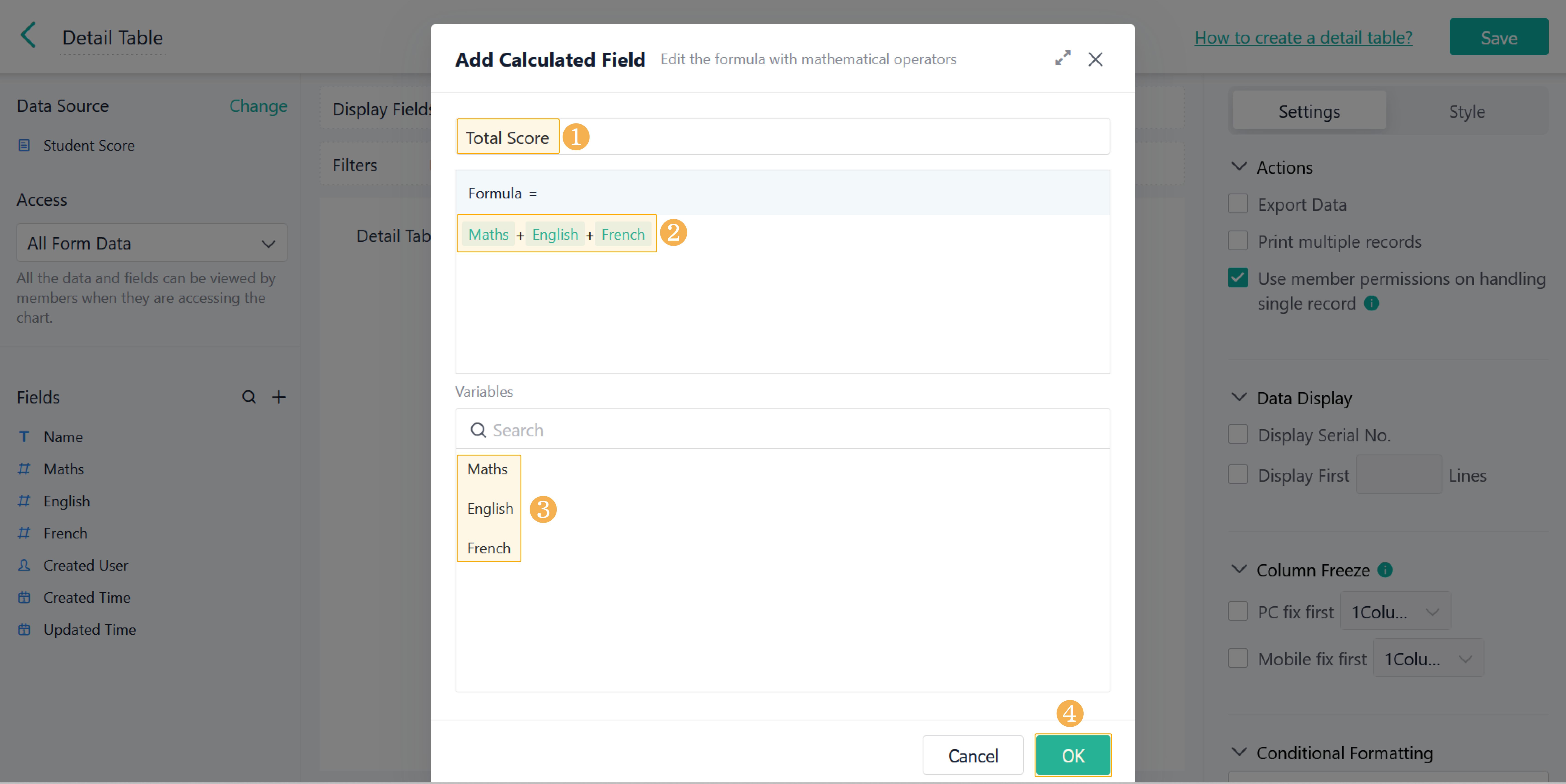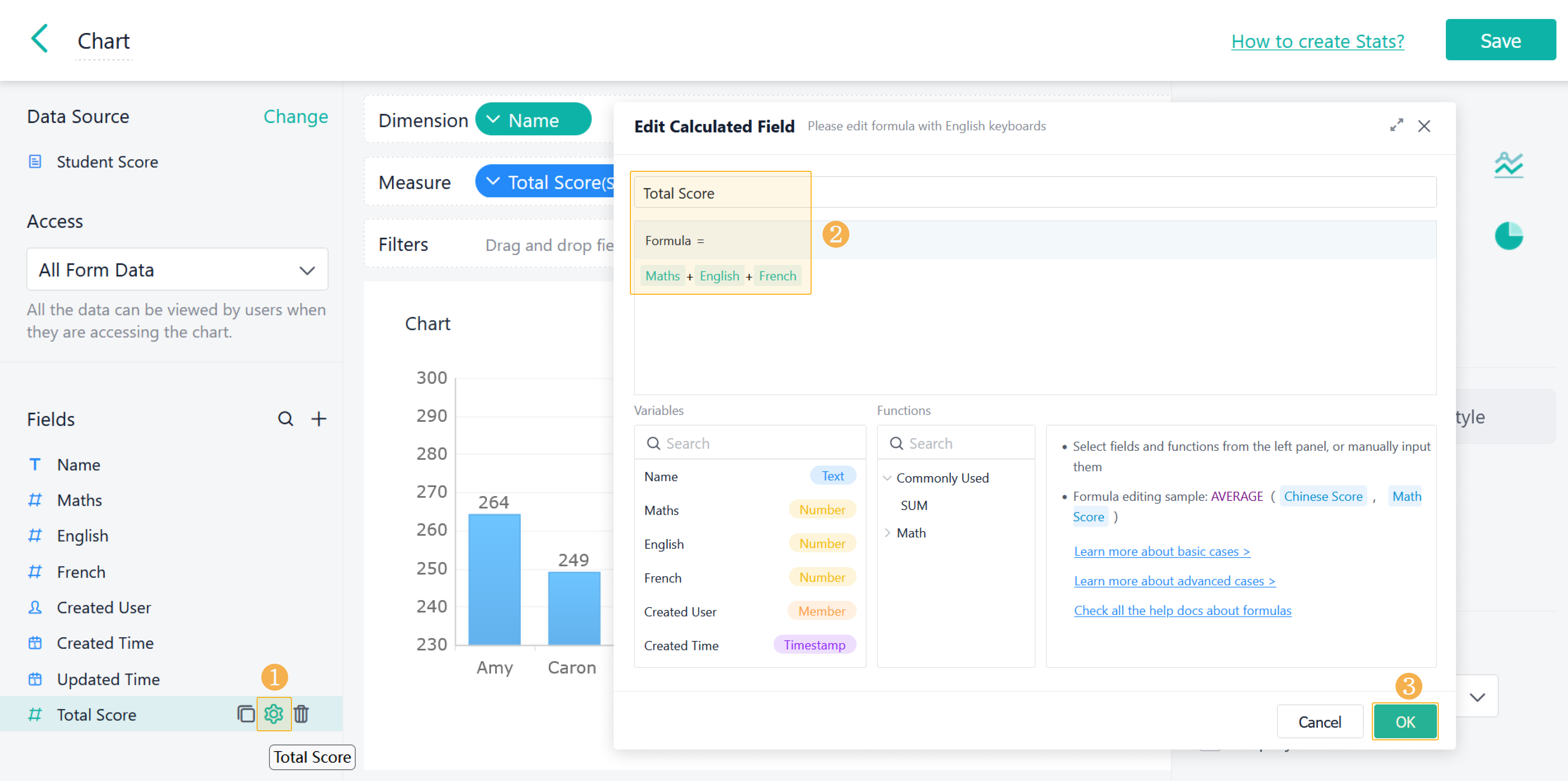Adding Calculated Field
Introduction
Functions
The dashboard is equipped with the Add Calculated Field function. Existing fields can be recalculated to obtain fields through calculated fields.
Charts that allow adding calculated fields are:
- Detail Table
- Stats
The calculated result is a numeric value.
Application Scenarios
Calculated fields are mainly used to make up for some statistical data not entered in form fields. For example:
- The scores of each subject are entered in Student Score, but the total score is not entered. By adding a calculation field, the total score can be displayed on the dashboard.
- Sales and gross profit are recorded in the chart Sales Data, but the gross profit rate is not entered. By adding a calculation field, the gross profit rate can be displayed on the dashboard.
Use Conditions
Condition | Description |
Charts that support adding calculated fields | Stats and Detail Table |
Calculated fields supported by detail tables | Detail Table: support addition (+), subtraction (-), multiplication (*), and division (/). |
Supported Function Formulas | Detail Table: support addition (+), subtraction (-), multiplication (*), and division (/). |
Preview
The total score is calculated by the added calculated field as follows:
Setting Procedure
Importing Data
Select an app and click New > New Form > Create from Excel.
Import the Excel Student Score:
Field types are as follows. Click Import to import the data:
Creating a Dashboard
After importing the data, create a dashboard:
Adding a Chart
Rename the created dashboard, add a detail table, and select the imported form as the data source.
Adding Calculated Fields
Rename the chart and click to add a calculated field:
The calculated field consists of field name, formula, and available variables.
Element of a Calculated Field | Description |
Field name | The user can customize the field name, with a maximum of 100 characters. |
Function formula | Detail Table: support addition (+), subtraction (-), multiplication (*), and division (/). |
Variables | Variables for formulas are only selected from available fields in the form. |
Added fields are located at the bottom of the fields list and can be deleted and modified:
The data obtained through calculated fields are all numeric. These fields can be added to the display fields in the detail table, and to Dimension and Measure of the Stats. Take a detail table as an example:
Copying Calculated Fields
When the calculation content is similar, you can copy the added calculation field, and then make certain modification to figure out a new measure.
Updating Calculated Fields
You can click to update the edited calculation formula or field name.
Deleting Calculated Fields
You can also delete unwanted calculated fields:
Demonstration
See the section "Preview" above.