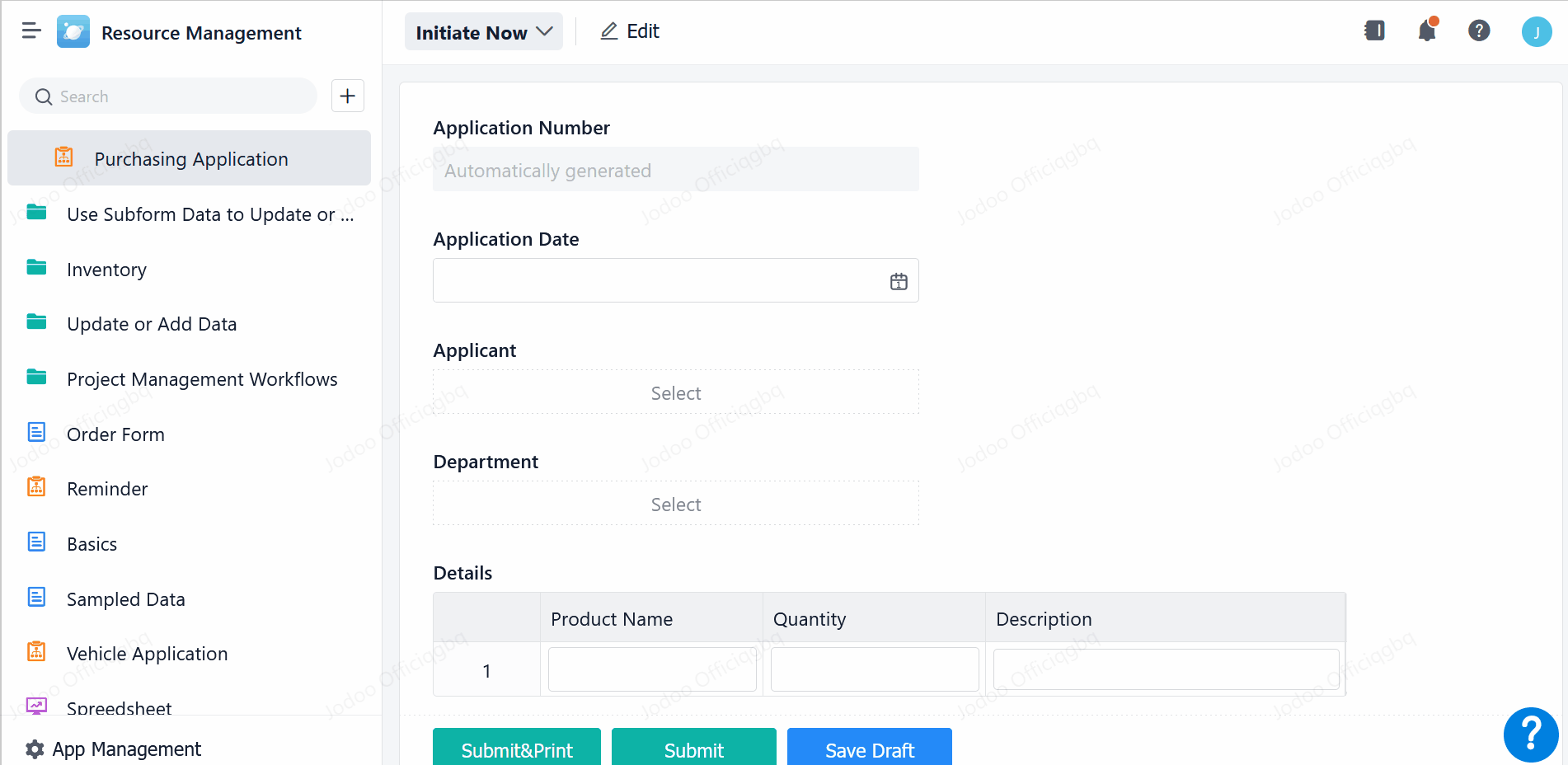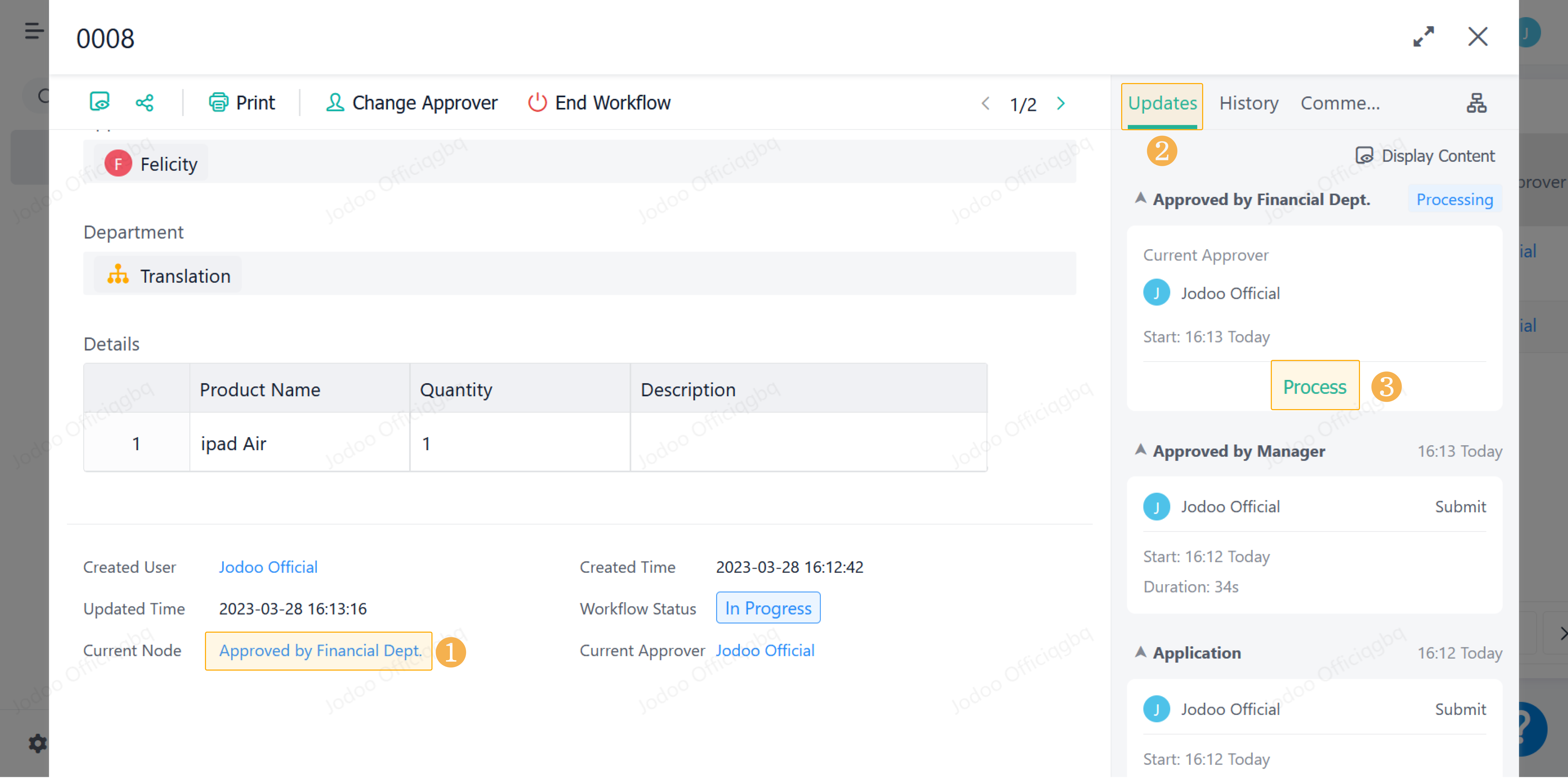Processing Tasks in Permission Sets and Data Details Page
Introduction
Functions
In addition to processing workflows in My Tasks, the workflow approver can also process workflows in the data list of permission sets and in the data details page.
There are data details pages of a form and a spreadsheet in a dashboard.
Application Scenarios
When the approver queries part of workflows and processes tasks in My Tasks, records cannot be queried through form fields. At that time, data required can be filtered through permission sets and reviewed one by one.
Preview
The workflow approver selects a permission set and can click the value with permissions to review at the Current Node field and go to the data details page directly to review workflows.
Setting Procedure
Processing Tasks in the Data List of Permission Sets
Assigned permissions to view or manage data, the workflow approver can directly click Current Node from the permission list to go to the approval page when accessing data through the permission set.
1. Grid view
The followings are the ways to process workflows in a grid view:
When the node approver is the user, the user can click the field value of the node and go to the workflow approval page of the node:
2. Other views
In the grid view, you can directly process tasks at the Current Node field. If the Current Node field is not available in other views such as kanban and gallery, you can configure the Current Node field as display field.
a. Configure views
Create a view, click , click Adjust Default Style > Add Display Fields, and select the Current Node/Approver field. Take the Kanban view as an example:
b. Process tasks
After a view is created, when visiting this view, the workflow approver can directly click the workflow node to process tasks in the data list of the view:
Processing Tasks on the Data Details Page of Permission Sets
1. Data details page of a form
If the approver wants to view data details before deciding whether to process the workflow, the approver can also click the data details page of a form and process workflow tasks. You can process workflows through system fields and workflow updates.
a. System fields
Click the system field Current Node to process the workflow tasks:
b. Workflow updates
In addition to system fields, you can also process tasks directly in Updates of the workflow.
Processing Tasks in a Dashboard
Workflow tasks can also be processed on the data details page of a spreadsheet and other charts in a dashboard.
1. Process on the table page
Workflow tasks can also be processed on the table page of the spreadsheet in a dashboard. The step is the same as that of the data list of permission sets.
2. Process on the data details page
a. Spreadsheet and calendar
Click one record of a spreadsheet and calendar, tasks can be processed directly in the data details page.
b. Other charts
Click one record of other charts that support drilling data, and you can click Drill Data and then process tasks in the data details page.
Processing Tasks on Mobile
The method of processing tasks on mobile is the same as that on PC.
1. In the data list of permission sets
In the list of permission sets, you can directly click the data you have permissions to review in the Current Node field to process the workflow tasks.
2. On the data details page
Workflow tasks can be processed through the system field Current Node and in Updates of the data details page.