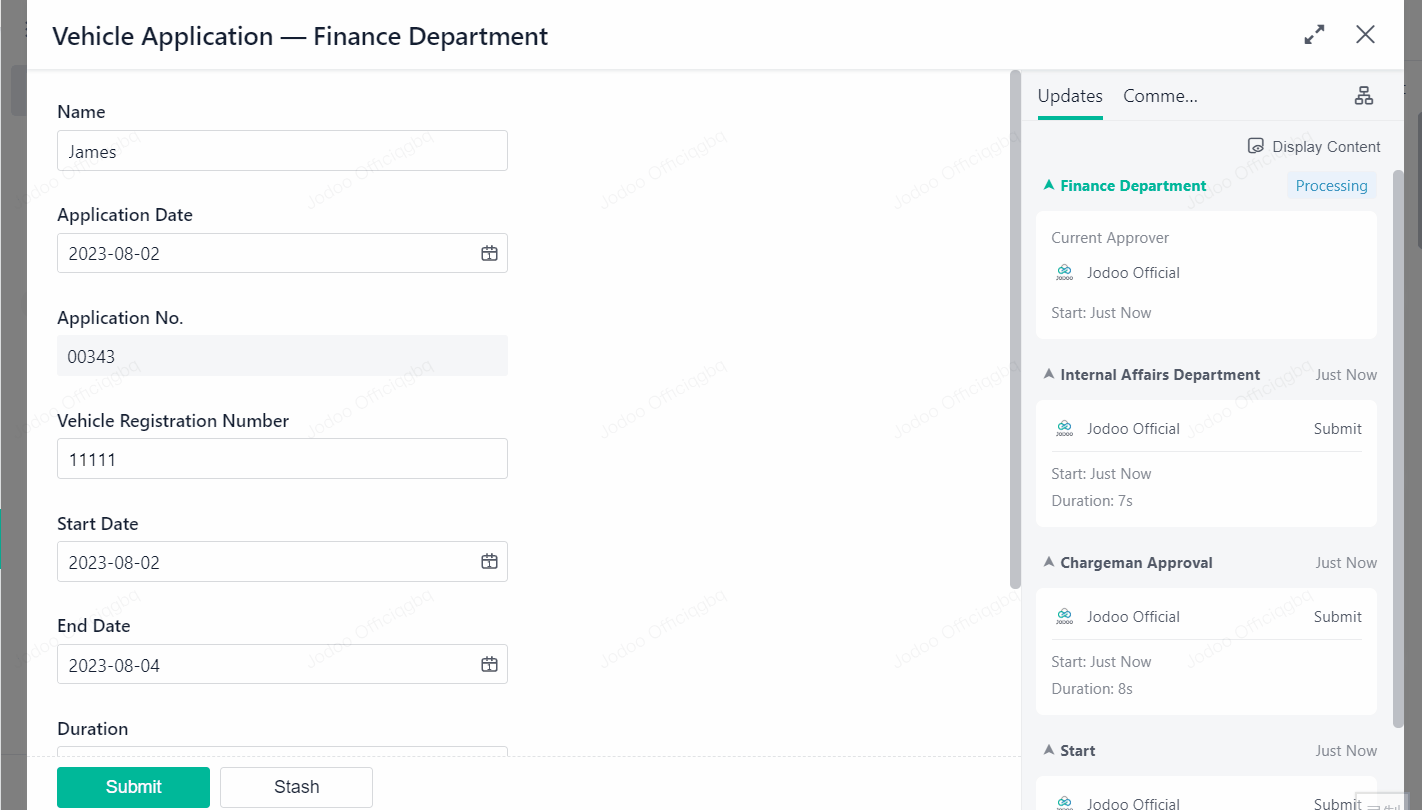Returning Workflow When a Task is Disapproved
Introduction
Feature(s)
In some scenarios, you might need to return a workflow. To do this, you can either use the workflow returning feature of the node, or determine the direction of a workflow through conditional workflow.
Application Scenario(s)
For example, a task needs to be returned because the data submitted by the applicant or previous approvers is incomplete or incorrect.
• If the approver rejects the workflow, the workflow will automatically go back to the previous node, and approvers at the previous node can supplement information for another submission;
• If the approver approves the workflow, the workflow will proceed to the next node.
Preview
In the vehicle application scenario, the approver of the finance department rejects a task because of overdue submission. After the approver selects Disapprove, the task returns to the previous node:
Setting Procedure
Designing a Form
Select the Vehicle Application workflow form. Click and then Edit.
After adding all the fields required to fill in data, you can add a Radio field to the form. Then go to Option and rename its options as Approve and Disapprove, respectively.
Configuring a Workflow
Go to the Workflow page and select Manage Workflow Versions under Version to add a new version.
Click the Finance Department node, hold and drag your pointer to the Internal Affairs Department node, and then release the mouse button.
Then select Meet conditions under Data for Next Node and set the condition as "Comment equals Disapprove."
As for the connector between the Finance Department node and the End node, set its condition as "Comment equals Approve."
Set Field Permissions for the Finance Department node. Approvers at the Finance Department node should be granted the permission to view and edit the Comment field.
Click Enable after all settings are completed.
Demonstration
Initiate a workflow.
Approvers at the Chargeman Approval and the Internal Affairs Department nodes approve the task:
Then the workflow will flow to the Finance Department node for approval. If the approver at the node selects Disapprove and clicks Submit, the workflow will be returned to the last node.