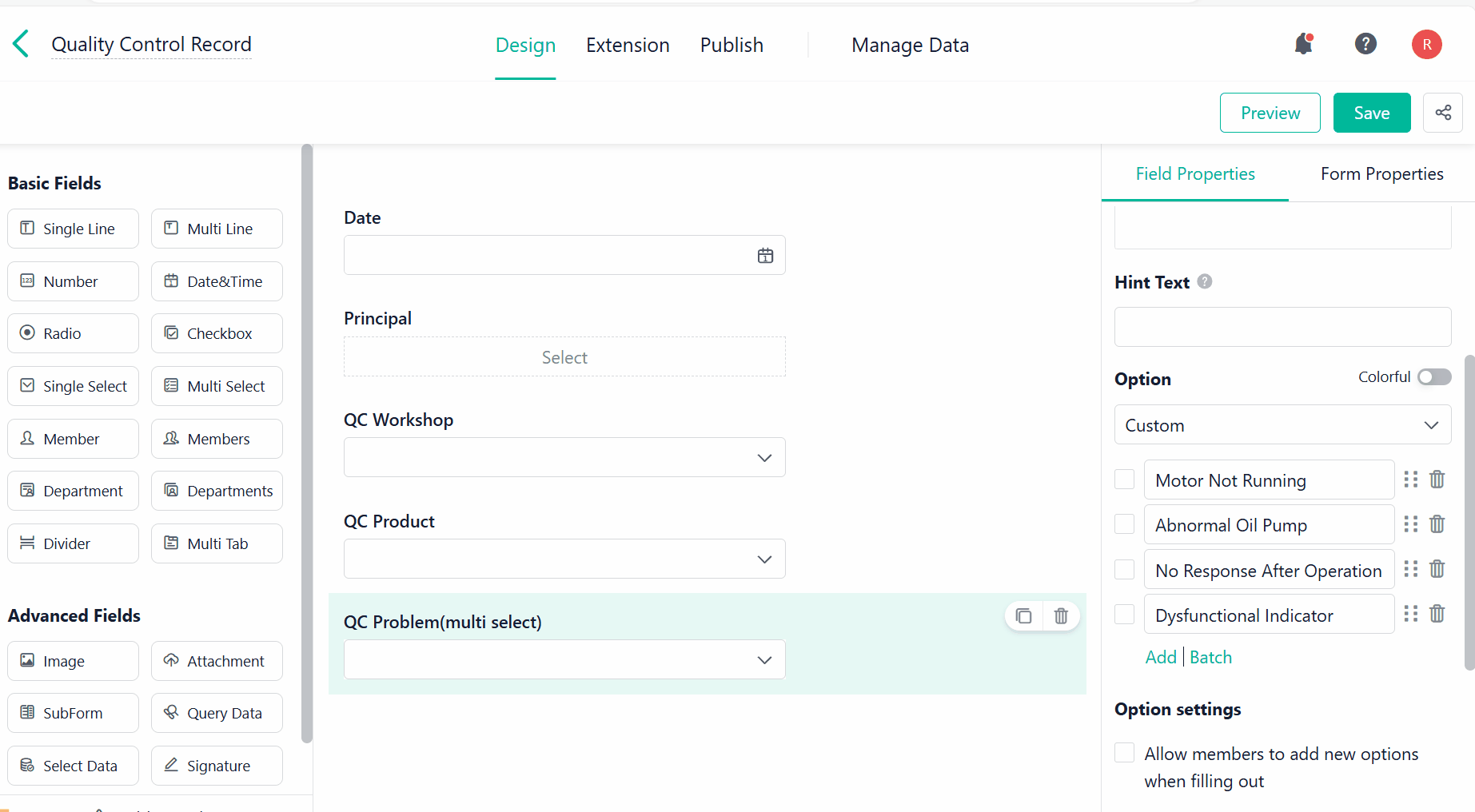Multi Select
This passage will walk you through the basic functions of the Multi Select Field.
What is the Multi Select Field?
Multi Select is a multiple-choice field in which you need to click the drop-down button to tick the option.
Demonstration
For example, in quality management, you can collect multiple problems of quality inspection products by Multi Select. The results are as follows.
Setting Field Properties
Switching Field(s)
Multi Select can be switched with Checkbox to change the field type quickly:
Setting Options
Three kinds of options can be set in Multi Select: Custom, Lookup, and Data Linkage.
1. Custom
Custom means you can input options manually.
a. Adding/sorting/deleting options.
- Add options: click Add to add and edit new options in the drop-down list.
- Sort options: hold
and drag it to sort options.
- Delete options: click
to delete the option.
b. Colorful
You can enable Colorful to set different colors for options to distinguish them. Click the color beside the option to switch colors, and you can also add a custom color:
c. Set a default option.
Tick the button before the option that you want to set as the default value.
d. Batch
Batch is used to add multiple options quickly. Click Batch and input options to be added. Each line corresponds to one option. Click OK after the settings.
e. Option settings
To customize options, you can tick Allow members to add new options when filling out. When members fill in the form, they can add other options apart from the existing ones.
Note:
Options added by one member will not affect those added by another member because these options are not saved in the form.
2. Lookup
Lookup is used to retrieve data of one field from other forms as options of the Multi Select field.
a. Click Lookup and select a field of other forms. For specific setting rules, see Lookup.
b. Sort options
Lookup supports sorting options, and the sorting rule has two parts:
- Sorting fields: you can select the following sorting fields.
- The value of the current option.
- Form fields: Single Line, Number, Date&Time, Radio, Single Select, and Serial No.
- System fields: Created Time, Updated Time, and URL Paramter.
- Sorting order: You can sort options in ascending or descending order.
The default rule is to sort options in ascending order based on the value of the current option.
c. Option Filter
You can also filter the data to limit the available options.
Click Add Condition, and you need to make the following settings:
- Relationship between multiple conditions: When there are multiple conditions, you can set it to filter data when meeting all of or any of the conditions.
- all of: The relationship between multiple filtering conditions is AND, so only options that meet all conditions will be displayed.
- any of: The relationship between multiple filtering conditions is OR, so options that meet any condition will be displayed.
- Field of the related form: Select a field from the related form to add a filtering condition. You can also choose system fields like Created User, Created Time, and Updated Time.
- Data relationship: You need to set the data relationship between the fields of the related form and the required value. The relationship can be set to equals, does not equal, contains, does not contain, is empty, is not empty, equals any, does not equal any, and so on.
- Field value: You can either choose a form field or set a custom value.
After the settings, click OK.
3. Data Linkage
Data linkage is used to retrieve data that meets certain conditions in other forms as an option of Multi Select.
a. Select Data Linkage, click Data Linkage Settings, select the linkage form, and set the linkage conditions. For specific setting rules, see Data Linkage.
b. Sort Options
Data Linkage supports sorting options in two ways:
- By option value: Ascending/Descending
Data is sorted by number or alphabetical order.
- By Created Time: Ascending/Descending
Data is sorted by the created time.
Validation
For the Multi Select field, two types of validations are supported: Required and Option Limit.
- Required: If you tick Required for a field, you cannot submit a form without fill in the field.
- Option Limit: Suppose you tick Option Limit, and specify the minimum and maximum number of allowed selections. If the number of selected options falls outside the specified range, the form submission will be prevented, and an appropriate error message will be displayed to guide the user.
When to Use Multi Select Field?
Multi Select is used when you need to select multiple options, for example:
- In the case of quality evaluation, you can use Multi Select to record multiple reasons for unqualified products.
- In the case of device inspection, you can select multiple device inspection tasks in one inspection by Multi Select.
- In the case of a questionnaire, multiple types of questions are collected by Multi Select.
I have finished reading. 🏆
👉I can't wait to APPLY MULTI SELECT FIELDS.
👉I need more HELP in Discord Forum.