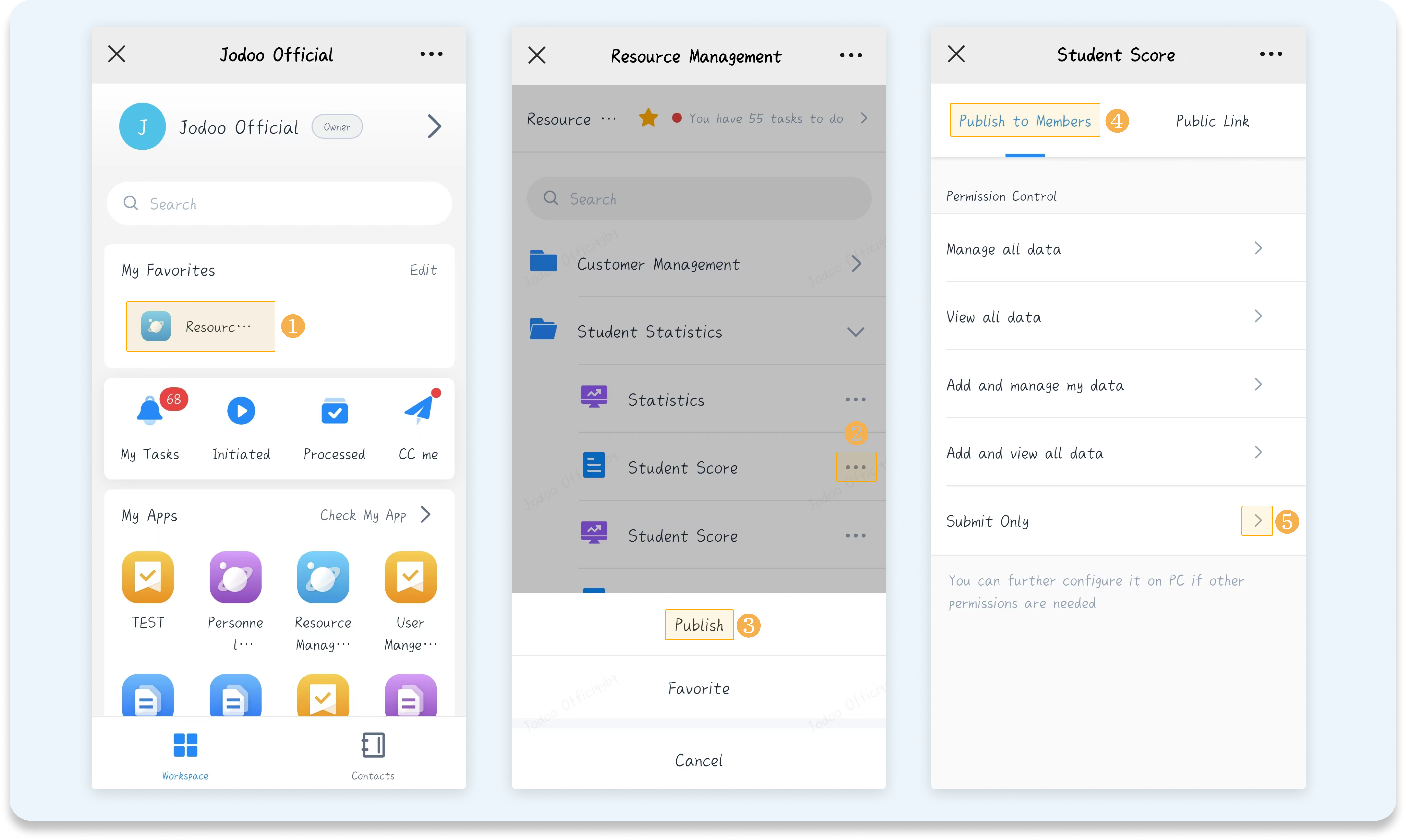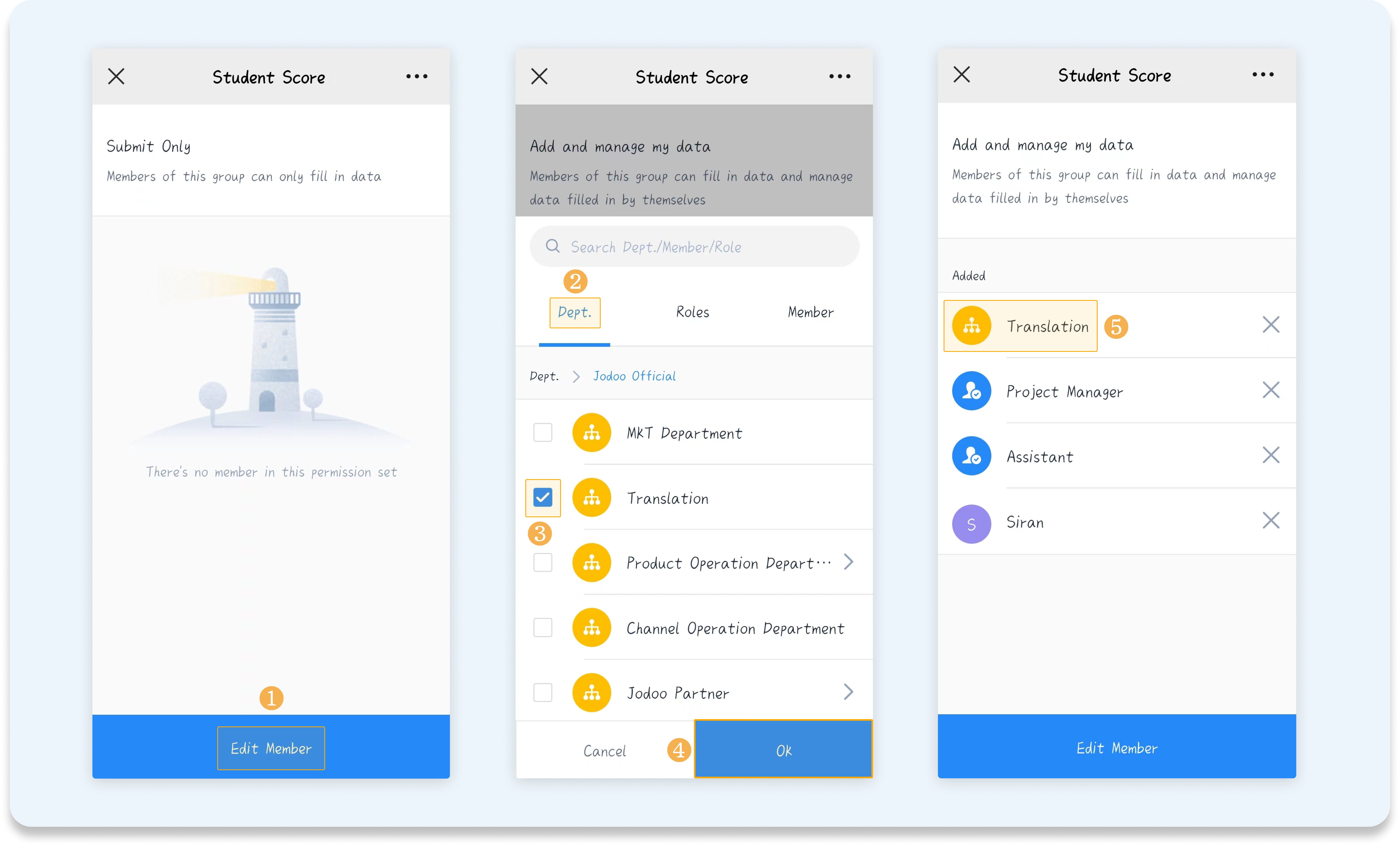Setting Permissions on Mobile
This passage will introduce you setting permissions on mobile as well as tell you how to set data permissions and public link on mobile.
What is Setting Permissions on Mobile?
It means that admins can assign permissions to members on mobile directly.
Demonstration
If you need to set permissions on mobile, you can follow this quick tour of mobile interface.
Prerequisite
To set permission on mobile, you must build a form and build permission sets on PC first. If you haven’t done these, you can create a form and follow the steps below to set permission on PC.
How to Set Permissions on Mobile?
How to Set Data Permissions on Mobile?
Step 1 Publishing a Form/Workflow
Admins sign in to Jodoo on mobile and go to an App that the admins have permission to manage. Click beside the form, click Publish, and select permission sets to assign permissions.
Step 2 Adding Members
Add members in permission sets. Members added can visit the form and make operations within permissions.
Note:
You can add members for permission sets but cannot create permission sets on mobile. Instead, you need to create permission sets on PC.
How to Set Public Link on Mobile?
Besides assigning data permissions for internal members, admins can enable Public Link and publish the form for external members to fill in.
Go to Public Link, enable Form Fill Link, and you can Copy the link and publish it to external members. External members can fill in the form through the link without logging in to Jodoo.
Note:
You can set Password for the link on mobile, and external members need to enter the password before filling in the form. You can enable/disable URL Parameter, but you cannot create URL parameters. URL parameters need to be created on PC.
FAQ(s)
Q: Data Permission and Public Link can be set on mobile. So, what about Share Link for a Record and Public Query Link?
A: Share Link for a Record and Public Query Link can only be set on PC.
I have finished reading. 🏆
👉I can't wait to SET PERMISSIONS ON MOBILE.
👉I need more HELP in Discord Forum.