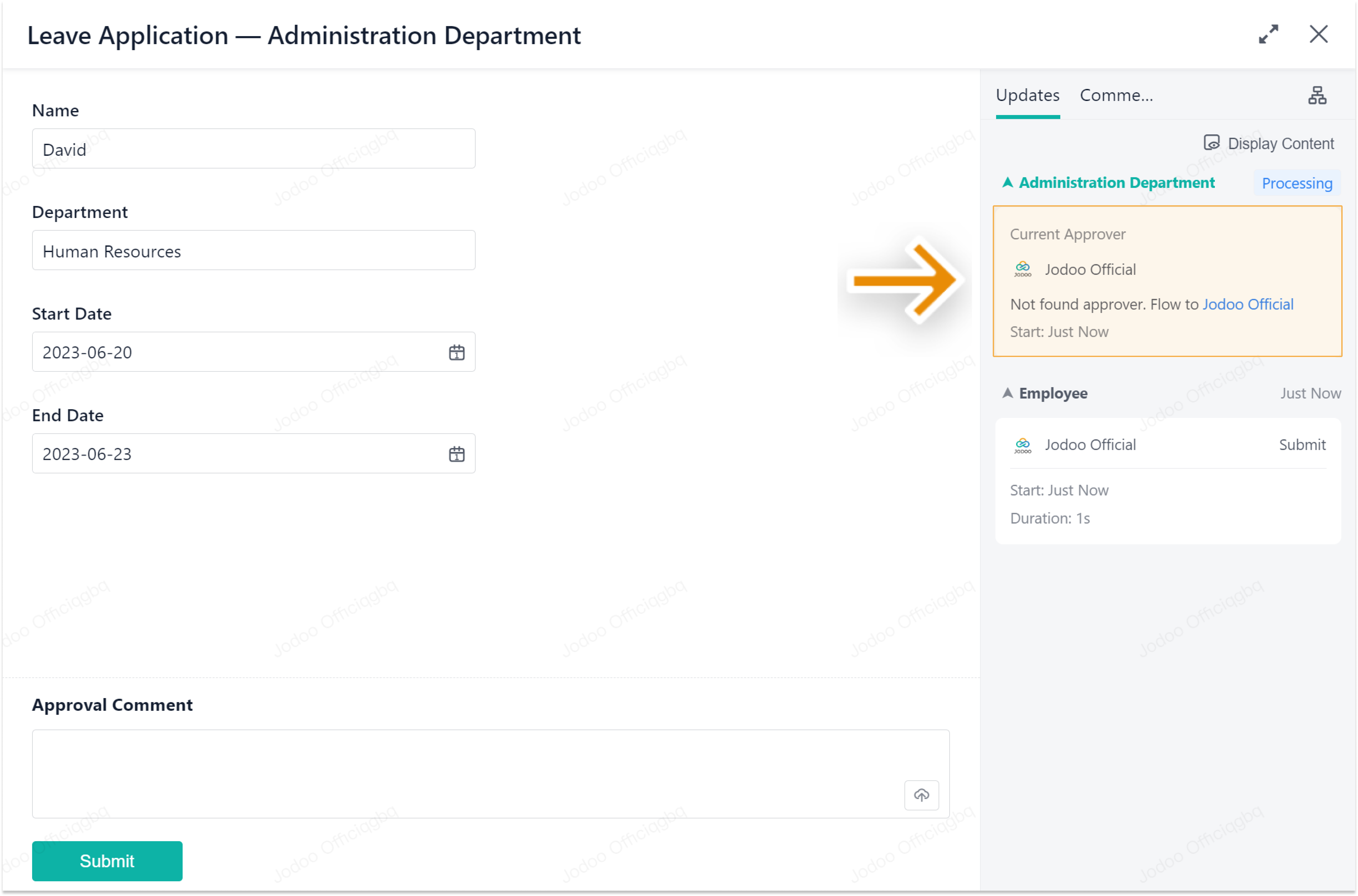June 21, Version 7.0.0
Current Version: 7.0.0
Form Management
Supporting Sorting Data in the RelatedData and RelatedQuery Fields
When designing a form, select a RelatedData or RelatedQuery field and go to Field Properties > Related Form. After you select a related form from the drop-down list, you can click to sort data in the related form. Therefore, when members select or query data from the related form, the data will be displayed according to your sorting rules.
For example, in the Device Management form, you can query historical data according to the date:
Business Process
Supporting Setting When No Approver Is Found in Node Properties
In Ver.7.0.0, you can set When no approver is found in Node Properties. In a workflow, when a node approver is inactive or changes positions, the workflow will fail to be submitted and an error message "Cannot find the approver" will be displayed.
In this situation, you can configure When no approver is found. Select the node, and go to Node Properties > Advanced. Select Flow to designated member from the drop-down list, and then click Select to choose a member.
For example, in the Leave Application form, you can set Jodoo Official as the node approver when no approver is found. Therefore, the workflow will be automatically transferred to Jodoo Official when the original node approver is empty:
Note:
This feature is only available in the new-version workflows.
Data Analysis
Supporting Dedupe Node in Data Factory
The Dedupe data processing node is now available in Data Stream. This node allows you to remove duplicate data from the form and avoid calculating the same data repeatedly.
For example, when managing employee attendance data, duplicate data needs to be removed for employees who belong to multiple projects. Therefore, the employee will have only one attendance record for each sign-in or sign-out period.
Supporting Setting Numerical Magnitude in Data Display Format
In the dashboard, the numeric format now supports Numerical Magnitude display settings. Click the field and select Data Display Format from the drop-down list. Tick Numerical Magnitude in Settings. You can select Thousand, Ten Thousand, Million, Hundred Million, or Billion from the drop-down list.
For example, in the Sales Statistics chart, you can set Numerical Magnitude of the Sales Revenue field to Ten Thousand:
Common Features
Optimizing Usage Messages
1. Add Super Admin as the default recipient of Usage.
In Ver.7.0.0, go to Messages > Settings > Usage, you will find that Super Admin is now added as the default recipient of System Messages and Email.
2. Adjust recipients of limit exceeding reminder.
In Ver.7.0.0, when the usage exceeds the limit of the current plan and there is still buffer time for your account, only the creator and the super admin will receive the limit exceeding reminder.