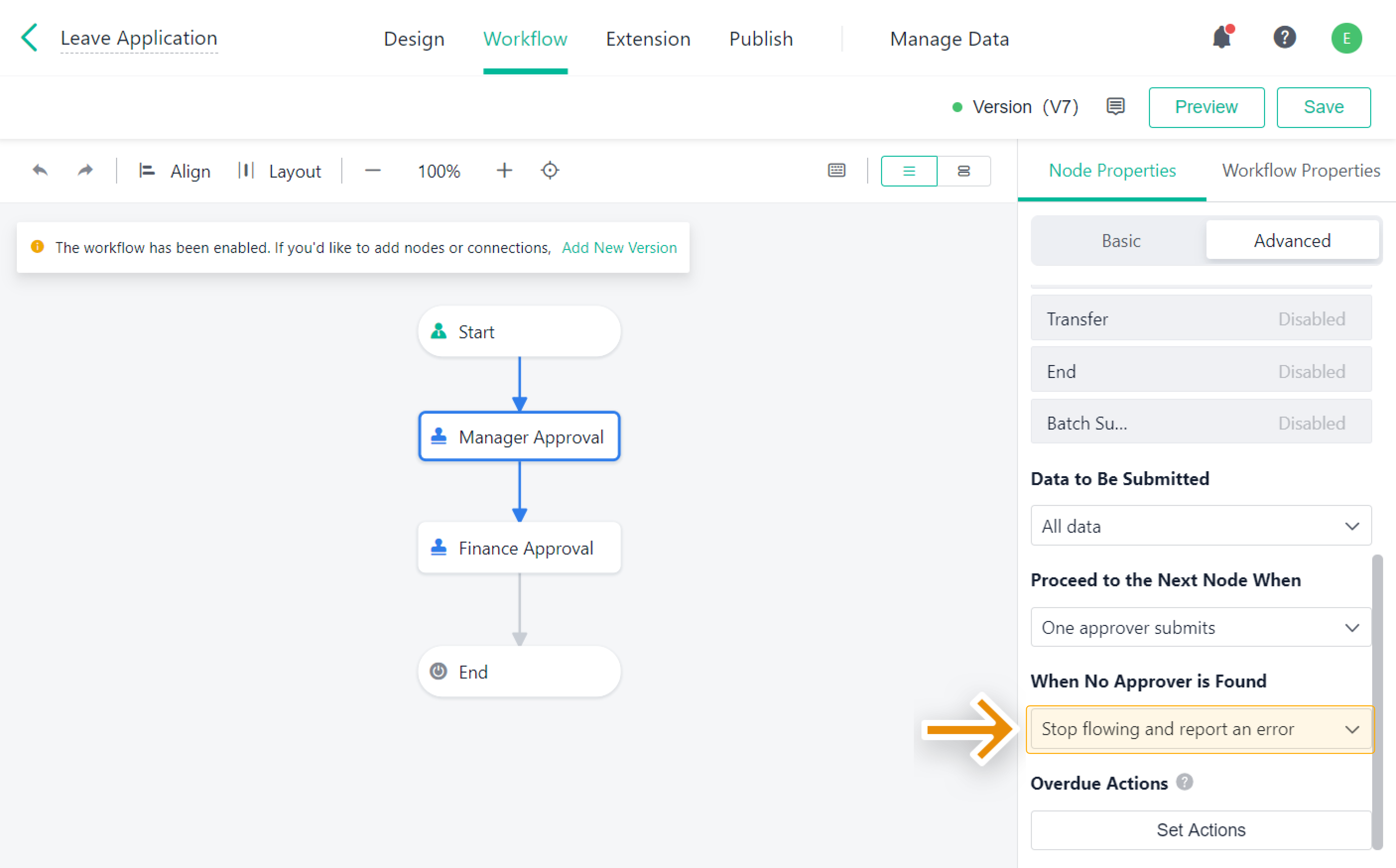When No Approver is Found
Introduction
Feature(s)
In a workflow, when a node approver is inactive or changes positions, the approver will be empty. In this case, you can set When no approver is found to transfer the workflow to a designated member. This can avoid situations where the workflow cannot be initiated or cannot proceed, thus improving the efficiency and flexibility of the business process.
Application Scenario(s)
The node approver cannot be found in the following situation:
- When you set a certain member as the approver but the member is now inactive.
- When you set a role or head as the approver but it is empty.
- When you select a Member field in Auto-Assign as the approver but the workflow initiator does not fill in a member.
Preview
When you set When no approver is found to Flow to designated member, the workflow will be automatically transferred to the designated member when the approver is empty. The designated member can handle the workflow in My Tasks. Besides, on the details page, Updates will show the message "Not found approver".
You can also set When no approver is found to Submit automatically. If no approver is found at this node, the data will be submitted automatically and proceed to the next node, which will be recorded in Updates.
Setting Procedure
Where to Set
Select a task node, and go to Node Properties > Advanced. Then select a rule from the drop-down list under When no approver is found.
Note:
You cannot set When No Approver is Found at child workflow, plugin, and CC nodes.
Setting Rules
When no approver is found, the workflow can be set in the following three ways:
- Stop flowing and report an error
- Flow to designated member
- Submit automatically
Here are the specific rules:
1. Stop flowing and report an error
You can set When no approver is found to Stop flowing and report an error.
When a member submits a workflow and the approver of the next node is not found, the workflow will fail to be submitted and will be saved in My Tasks. The initiator needs to contact the admin to adjust approvers and resubmit the workflow.
Note:
1. When data flows to mutiple nodes from the node that set Stop flowing and report an error, and no approver is found at one of the multiple nodes, the workflow will stop flowing and report an error.
2. If you set Stop flowing and report an error, and no approver is found at the next node of a Child Workflow node or a Plugin Node, the workflow will stop at the Child Workflow node or a Plugin Node and be transferred to the super admin.
2. Flow to designated member.
You can set When no approver is found to Flow to designated member, then you need to click Select to choose a member as the approver.
If a member submits a workflow and the approver of the next node is not found, the workflow will be automatically transferred to the designated member that has been selected. The workflow will be displayed in My Tasks for the designated member. On the details page, there will be a message "Not found approver" in Updates.
Note:
1. If you set When no approver is found to Flow to designated member, Workflow Auto-submit Rules will not be followed.
2. If you set a deactivated member in Flow to designated member at a node, the workflow will stop flowing and report an error when no approver is found at that node.
3. Submit automatically
You can set When no approver is found to Submit automatically.
2. If no approver is found at this node, the data will be submitted automatically and proceed to the next node, which will be recorded in Updates.
Note:
1. When the data is submitted automatically, validations in form (including validations for required fields, required approval comment or signature, and Data to Be Submitted at nodes) and Initial Value settings (including Formula, Data Linkage, and Custom) will not be triggered. Nevertheless, Overdue Actions at the subsequent nodes will be triggered.
2. When you set When No Approver Is Found to Submit automatically, the data will not be submitted to the next node and be transferred to the super admin in the following scenarios:
a. The data does not meet the proceeding conditions at the next node.
b. No approver is found and data cannot be transferred to a designated member at the next node.
c. The next node is a Plugin Node or a Child Workflow node.
d. A loop exists in a multi-branch workflow and no approver can be found when data flows to that node in loop at the second time.
e. The record has been automatically submitted 50 times, which is the limit for auto-submission.
3. After you submit data at a node, you are not allowed to withdraw in the following scenarios:
a. No approver can be found at the next node, and the data stops at the next node or is submitted to the subsequent nodes.
b. The data does not meet the proceeding conditions at the next node and the workflow stops at the next node.
4. If you set Submit automatically at all the nodes except the Start and End node, and no approver is found at any of the nodes, you can only trigger the Automations and Webhook in the type of Create Record when you do not modify data.
Triggering Scenarios
The triggering scenarios of When no approver is not found rules are as follows:
Triggering Scenarios | Rules that Can Be Triggered |
The data is submitted to a node where no approver is found. |
|
The data is returned or reactivated to a node where no approver is found. |
|
Sequential Approval is set for a node where the process is initiated anonymously or there is no approver at an approval node. |
|
Note:
1. When you set Submit automatically at a node, data will not be submitted automatically if it is returned or reactivated to that node, and the workflow will stop flowing and report an error.
2. For Sequential Approval, If the applicant belongs to multiple departments and no specific department is selected, the workflow will stop flowing and report an error.