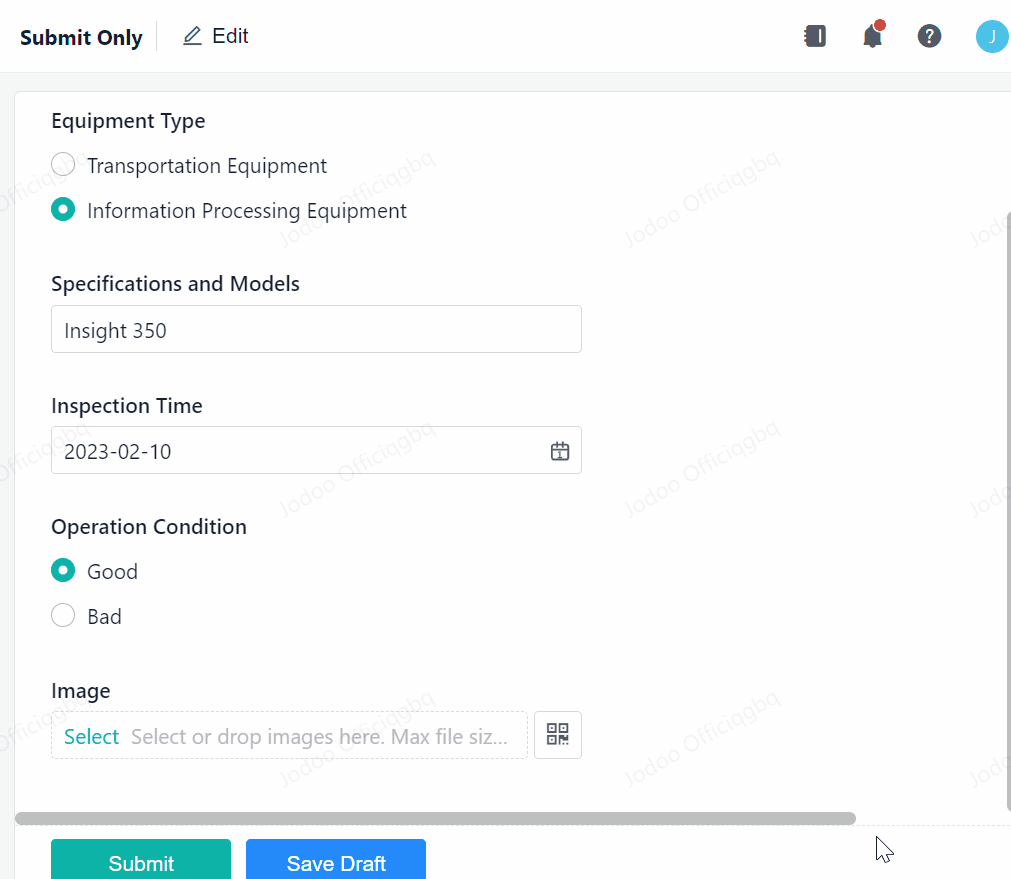Image
This article walks you through the basics of the Image field. After reading this article, you can get the most out of the Image field. Let's get started!
What is the Image Field?
The Image field is an advanced form field used to upload images. The supported image formats include JPG, JPEG, PNG, and GIF. You can use the Image field to upload product images, collect data on equipment failure in the case of equipment maintenance, or collect invoice files when there are reimbursement requests. Here is what it looks like and where to set it up.
Demonstration
You can select, drag and drop, copy images, or scan the QR code to upload images on a PC.
More to Know
Initial Value
There are two types of initial values of the Image field.
None: The initial value is empty.
Data Linkage: By setting up Data Linkage, the data in other forms that meet certain conditions will be automatically retrieved and filled into the Image field. Click here to see more details.
Field Properties
1. Uploading Only One Image
Members can upload up to ten images in one Image field by default. If you want to limit members to upload only one image, tick Upload only one image in Design > Field Properties > Validation.
2. Allowing Uploading with Taking Photos Only
On mobile, members can upload images in two ways: taking photos or choosing photos from an album. If you need to limit the method of uploading images, tick Allow uploading with taking photos only.
Note:
Members can only upload images on mobile and not from files if you tick Allow uploading with taking photos only.
3. Compressing Images Automatically
Images will be uploaded by default at their original size. If you need to compress the image size, tick Compress images automatically.
4. Limiting the Size of Each Image
When uploading images, the default maximum size for a single image is 20 MB. If you need to limit the size of the image uploaded in this field, tick Limit the size of each image and input the customized size in the input box. After the settings, members can only upload images within the size limit when filling out the form.
5. Display Styles
The image field supports the following two display styles:
- Card Style
- List Style
You can also hover to preview image content.
6. Change the Display Order of Uploaded Images
When adding or editing records, you can sort uploaded images by dragging and dropping them. The images will be displayed in the set order.
FAQ(s)
Q: How many images can be uploaded in one Image field at most?
A: A maximum of ten images.
I have finished reading. 🏆
👉I can't wait to CREATE MY FIRST FORM.
👉I need more HELP in Discord Forum.