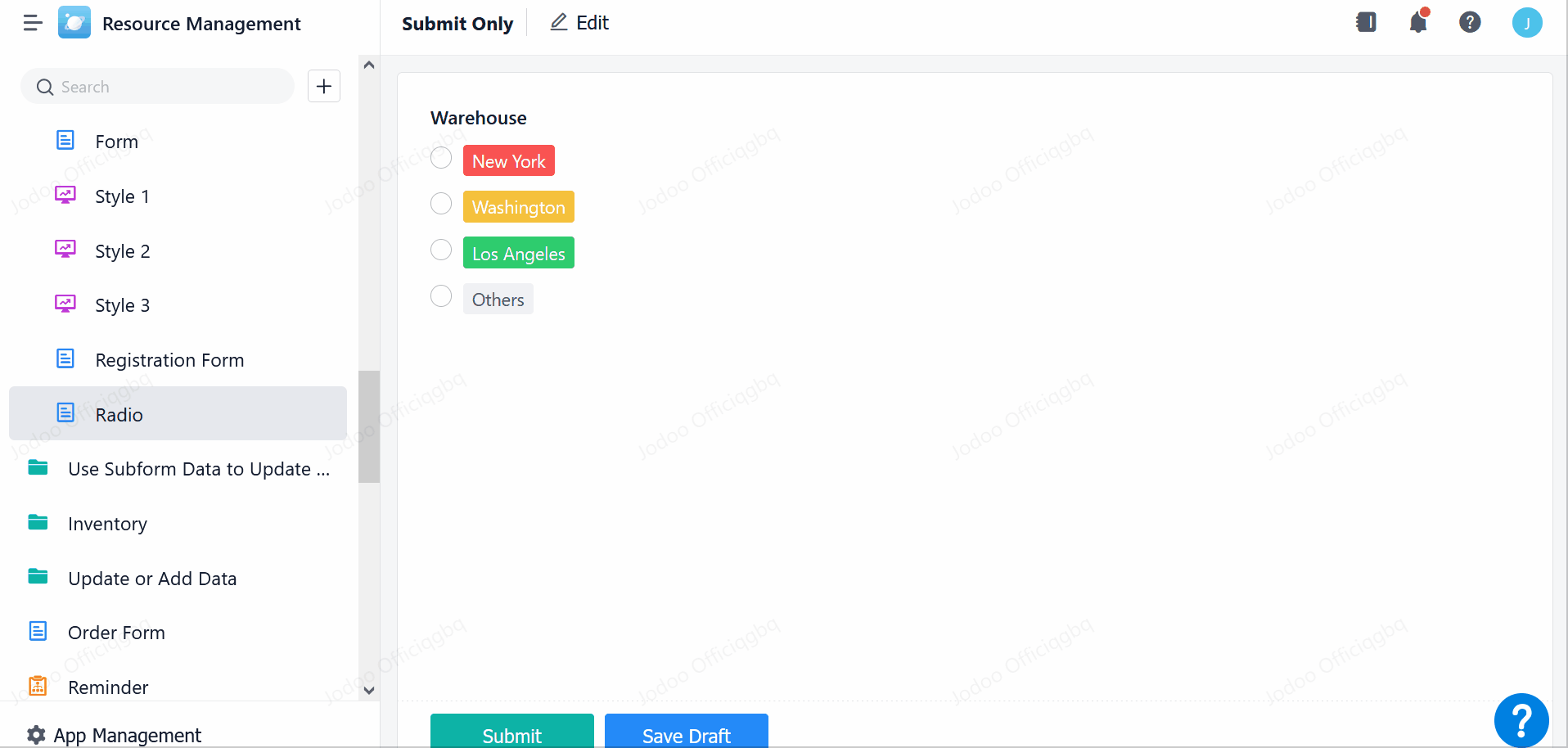Radio
This passage will provide you with details about the Radio field.
What is the Radio Field?
The Radio field is used to offer various options to you and you can tick one option in the list.
Demonstration
You can tick an option directly where there are some options offered.
Setting Field Properties
Switching Field(s)
Radio can be switched with Single Select and Single Line to change field types quickly.
Adding/Sorting/Deleting Option(s)
1. Click Add to edit a new option.
2. Select and drag to sort options.
3. Click to delete the option.
Setting Colors
Enable Colorful and select colors for labeling different options. You can click the button of color to switch colors or set customized colors.
Default Value
Tick the button before the option to set the option as the default value.
Adding Other Options
Click Add "Other" to add an Others option in the drop-down list. Then, members can add other content in the textbox.
Note:
The textbox behind the Others option is not required.
Batch
You can add multiple options quickly with Batch. Click Batch and input options to be added directly. Each line corresponds to one option. Click OK after setting.
Display Rules
1. Select the Radio field, go to Field Properties, and click Settings under Display Rules.
2. Then, you can add display rules. Choose an option and set the fields to display when the option is selected. Click OK after the settings.
Note:
The display rules added in Field Properties will be automatically updated to Field Display Rules in Form Properties and Subfields Display Rules.
Layout
You can set Layout in two methods: Vertical and Horizontal. The Others option is displayed alone at the last line.
The set layout will be applied simultaneously on Mobile and PC. Here are the two types of layout on mobile:
When to Use the Radio Field?
- In workflow approval, you can enter the approval result through radio.
- In personal information management, you can collect information such as gender and marital status.
- In the examination or survey system, you can set multiple-choice questions.
I have finished reading. 🏆
👉I can't wait to APPLY RADIO FIELDS.
👉I need more HELP in Discord Forum.