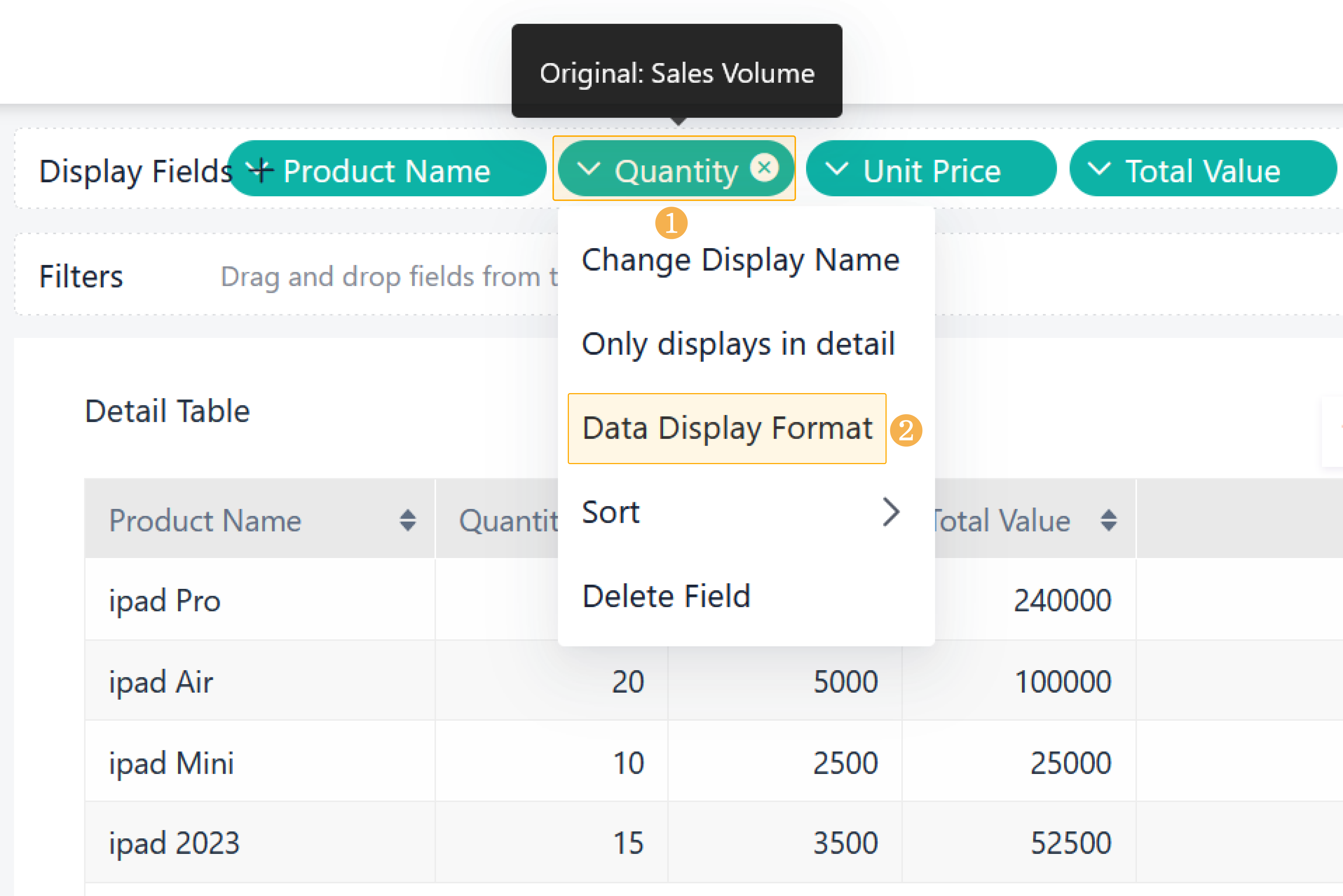Setting Dimension/Measure Field
Introduction
Select a dimension, measure or display field, and you can change the field name, set the aggregation method and data display format.
Settings of different fields are the same:
Dimension Field
After selecting a dimension field, you can:
- Change Display Name
- Sort
- Display Serial No. (only support pivot tables)
- Delete Field
Changing Display Name
Sorting
In addition to sorting by default, sorting orders of dimensions include:
- Ascending
- Descending
- Custom Sort
For details, see Chart Sorting.
Display Serial No.
When the chart is a table, the serial number of data can be displayed.
- Click Display Serial No. and the serial number column will be added before the column of the field.
- With chart sorting, you can rank data and carry out other operations.
For example, sort the total scores in descending order, then set Display Serial No. for the Name field, and you can see the ranking of students' scores in each grade.
Deleting Field
Select a field and directly click on the field or click Delete Field from the drop-down list.
Measure Field
In addition to changing the display name, sorting, deleting fields and other settings of measure fields, you can also set the aggregation method and data display format of the measure.
Changing Display Name
Aggregation Method
When the data is numeric, aggregation methods include Sum, Average, Max, Min, Count, and Dedupe.(Subform data cannot be counted.)
When the data is non-numeric, aggregation methods include Count and Dedupe. (Subform data cannot be counted.)
Advanced Computing
The advanced computing is None by default, and you can also set Growth Rate. For details, see Growth Rate.
Note: Growth Rate can be configured when there is at least one Date&Time field in the dimension.
You can also calculate by proportion, that is percentage. For example, to calculate the percentage of each store's sales on total sales per year:
Note: The proportion can be calculated only when the aggregation method is Count or Dedupe.
Data Display Format
The display format of the measures can be set in Data Display Format. For details, see Data Display Format.
Sorting
In addition to sorting by default, sorting orders of measures include:
- Ascending
- Descending
For details, see Chart Sorting.
Deleting Field
Displaying Fields
Detail tables have no dimensions and measures, but have settings for display fields.
Changing Display Name
Only Displaying in Detail
Select Only displays in detail, and this field will not be displayed when you view the dashboard. It will only be displayed when a member clicks the detail of a record.
Data Display Format
If the display field is Number, the data format can also be set. For detailed settings, see Data Display Format.
Sorting
Sorting is the same as the measure field above. In addition to sorting by default, it also supports:
- Ascending
- Descending
For details, see Chart Sorting.