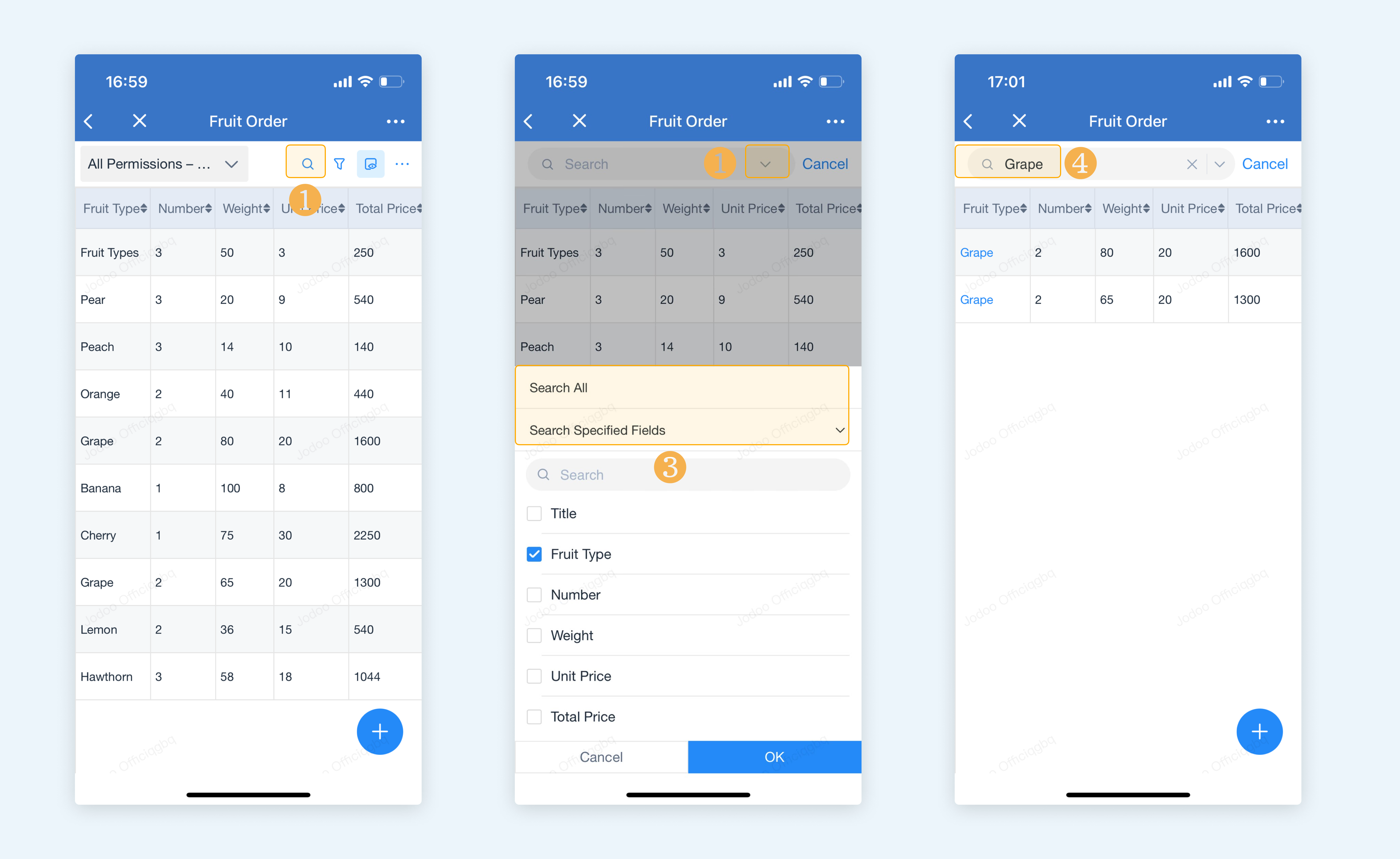Searching for Records
Introduction
Functions
In Jodoo, you can search for and view part of records. You can search for records in the following scenarios:
- Manage Data
- The permission set of a form (You can search for records in different views from different permission sets).
Application Scenarios
If there are too many records, you can quickly search for the records you need through keywords searching.
Preview
Searching in Manage Data
Where to Search
In Manage Data, an admin can enter keywords into the search box to retrieve records. The admin can select Search All or Search Specified Fields.
Searching Rules
1. If the number of records is not more than 10, 000, you can choose Search All and Search Specified Fields. When selecting Search All, you can only search the first 100 fields that meet search rules. Note that the number of hidden fields also counts toward the total number of the 100 searchable fields.
2. If the number of records is more than 10, 000, you can only select Search Specified Fields. In the scenario, you need to set the search range.
3. Search specified fields
Fields available to be searched:
- Single Line, Multi Line, Radio, Single Select, Checkbox, and Multi Select in a form
- The above fields in a subform
4. In a permission set, you can search the above fields that you have permission to view.
5. If you select Search All, the fields you can search should be among the above fields.
6. Maximum number of fields you can select: When you select Search Specified Fields, you can select up to ten fields besides Record Title.
7. Rules of keywords searching
- You can only enter one keyword when searching.
- If the keyword you enter is the data in a subform, the system will display the whole sub-record. To be specific, the system will display all sub-data of the record.
Selecting All
If the number of records is not more than 10, 000, you can search for all records by inputting a keyword and tab Enter.
Searching Specified Fields
If the number of records is more than 10, 000, you can only select Search Specified Fields. When the number of records is not more than 10, 000, you can only select Search Specified Fields if needed.
After you set Search Specified Fields, the system will only display the records within the search range. Then you can view data updating details in Data Logs.
You can only search Manage Data for needed records on PC.
Searching Records in a Permission Set
Where to Search
A member can search for records in a permission set when viewing records. You can search for records in different views in the permission sets.
Demonstration
The records searching rules in a permission set are the same as those in Manage Data.
1. On PC
In a permission set, a member can enter keywords into the search box to retrieve records.
In the search result, the terms that meet the search conditions will be highlighted.
2. On Mobile
Notes
1. You can search for and filter records at the same time.
2. Searched records will not be saved. You need to re-search the records you need when visiting a permission set.
3. If the number of records is not more than 10, 000, you can select Search All and Search Specified Fields. When selecting Search All, you can only search the first 100 fields that meet the searching criteria. If the number of records is more than 10,000, you can only select Search Specified Fields.
4. When the number of records exceeds 10,000, the search range will not be changed even if you refresh the form. However, if you re-enter Manage Data and the permission set page, the first five fields that conform to the search rules will be selected.