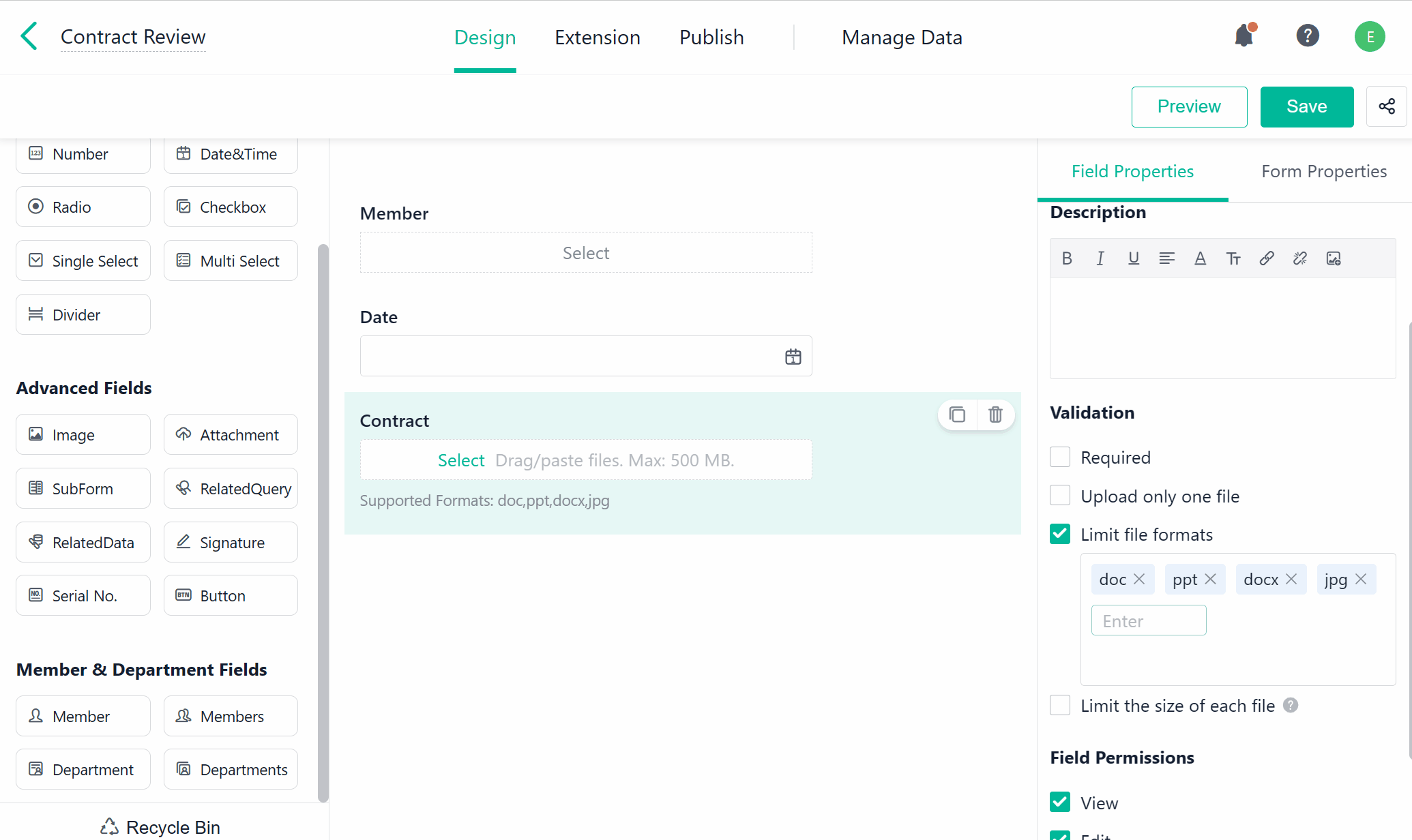July 21, Version 7.2.0
Current Version: 7.2.0
Form Management
Supporting Checking Referenced View
In Ver.7.2.0, Check Referenced View is now available for you to see the detailed reference relationships between the current form and other features, such as forms, aggregate tables, Automations, and data stream. In Referenced View, you can also directly click besides the feature name to modify the settings where the reference exists. This helps you better manage and maintain data. For details, see Basic Settings for Forms.
For example, in the case of order management, the Order Details form is connected to multiple forms, aggregate tables, data streams, and so on. Through Check Referenced View, you can see how the form references or is referenced by other features and quickly modify their reference relationships.
Optimizing File Format Settings in Attachment Field(s)
Generally, if you want to restrict the types of files that can be uploaded to the Attachment field, you can tick Limit file formats under Validation and input the desired formats. Now it is easier and more efficient for you when inputting formats.
After inputting a file format in a single box, you can save it simply by pressing the Enter key. An error message will pop up when the file formats you input do not meet any of the following validations:
- The file format contains special characters such as *,?, and /.
- The number of added file formats exceeds 30.
- The file format exceeds ten characters.
Business Process
Supporting Filtering Workflow Data in My Tasks by Fields
For the new-version workflows, when filtering workflow data in Workflow Center > My Task, you can add fields as filter conditions after specifying the workflow form and the current node.
For example, in the case of purchase-sales-inventory management, by filtering the contracts based on the Member field, you can focus on and batch-approve contracts submitted by the specific employee.
Note:
In Workspace > Workflow Center, only after you specify the app, the workflow form, and the current node can you add fields as filter conditions.
Data Analysis
Supporting Progress Chart
In Ver.7.2.0, Progress Chart is now available to you in the dashboard. Progress Chart visually displays the progress of a task or project through percentage values, which helps you check how far the current work is from your goal.
For example, in the case of sales management, progress charts help both members and teams check their progress in achieving sales goals and timely adjust their future plans.
Supporting New Dashboard Styles
In Ver.7.2.0, there are more dashboard styles to choose from. Go to Dashboard Style, and you can customize the theme style to distinguish your dashboard from others.
Supporting Hiding Shortcut Title
In Ver.7.2.0, you can set not to display the title of the Shortcut component. This can streamline the dashboard page and help you better customize the dashboard layout.
For example, in the HR management dashboard, you can either show or hide the title of Shortcut.
Adjusting Size Restrictions of Chart(s)/Component(s)
The size restrictions of some charts and components have been adjusted to enhance the flexibility of the dashboard layout and better satisfy your personalized needs.
For details, see the following table:
Chart/Component | Modification | Before Update | After Update |
Minimum Size | Width: 10/60 rows Height: 10 grids | Width: 6/60 rows Height: 7 grids | |
Minimum Size | Width: 15/60 rows Height: 12 grids | Width: 6/60 rows Height: 6 grids | |
Maximum Size | Width: 60/60 rows Height: 60 grids | Width: 60/60 rows Height: 150 grids | |
Maximum Size | 90 grids | 150 grids |
Common Feature(s)
Supporting Filtering Date&Time Dynamically in Multiple Features
In Ver.7.2.0, when you filter data in the following features based on the Date&Time field, you can set a dynamic filter condition. Set the filter relationship as is within, then you can set the filter value as today, tomorrow, this week, this month, this quarter, and so on. This allows you to quickly filter data based on flexible time conditions.
- Aggregate table: Filter condition.
- RelatedData: Filter condition when configuring the field or selecting data from the field.
- RelatedQuery: Filter condition.
- Data Linkage: Filter condition.
- Lookup: Filter options.
For example, in the case of procurement management, the procurement department can access all the purchase requests submitted last month by setting the filter condition as Application Date is within Last Month.