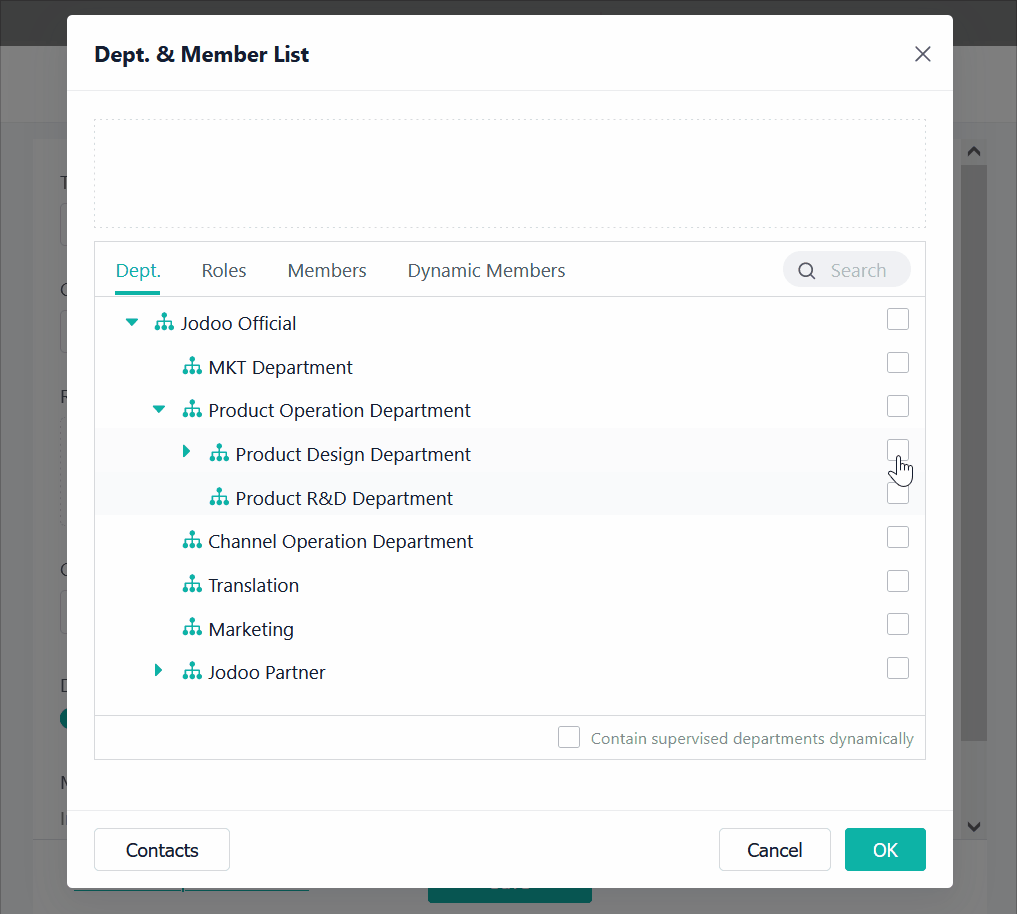Selecting a Superior Department Containing all Supervised Departments
Introduction
Feature(s)
Jodoo allows selecting superior departments to select all supervised departments directly in the following scenarios:
- Setting a workflow node approver, cc'ed member, recipient of node processing time limit, child workflow initiator, and transfer fallback.
- Setting the recipient of notifications in a form.
- Setting the recipient of reminder in a dashboard.
- Setting the recipient of data alert in a dashboard.
Application Scenario(s)
For example, you can click a superior department to select all supervised departments directly in Notifications.
When an enterprise contains dozens or even hundreds of departments, there is no need for an admin to check the configuration of these departments individually. If sub-departments are created under one department, they will follow the setting of their supervising department and do not need to be updated again.
Preview
When setting recipients of notifications, tick Contain supervised departments dynamically, and subsequent business can be transferred to all sub-departments and new sub-departments under this department.
Setting Procedure
When setting departments, you can directly select all supervised departments under a department. Even if there are sub-departments to be added later, they can also be selected as recipients.
Take setting the recipient of notifications in a form as an example:
Visiting a Form
Select any form to set notifications and go to the editing page. Both regular forms and workflow forms can be selected.
Setting Notification(s)
Go to Extension > Notifications > New Notification to set notifications.
Setting Recipient(s)
Click Add Departments/Members in Recipients and select a department needed to be set as the recipient. You can also tick Contain supervised departments dynamically if all supervised departments under this department need to be set as recipients.
Then all supervised departments under this department will be reminded as well. For other settings about notifications, see Notifications.
Demonstration
1. Adjust the structure of the contact.
After all settings are completed, go to Contacts to adjust the structure of the contact, click , and add a sub-department under the set department.
2. Effect after the settings.
Return to the form, go to Extension > Notifications, and click Edit.
If you select the supervising department and tick Contain all supervised departments dynamically, the sub-department set before is also ticked by default.
Notes
The limit on the number of people in a department varies among different notifications as follows:
Category | Setting Item | Limit on the Number of People in a Department |
Workflow Settings | Workflow node approver, cc'ed member, recipient of the node due time, or child workflow initiator |
|
Transfer fallback of workflow nodes | No limit | |
Form/Dashboard | Notifications in forms | Up to 2000 people |
Recipients of reminders in dashboards | ||
Recipients of data alerts in dashboards |
Only department members within the limit can receive notifications when the number of people in the set department exceeds the above limitations.