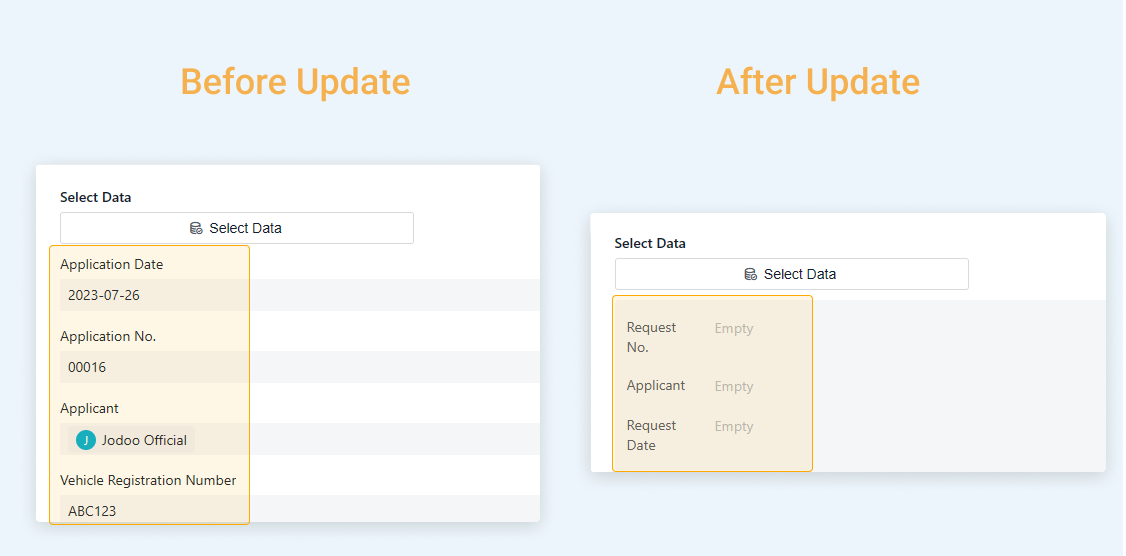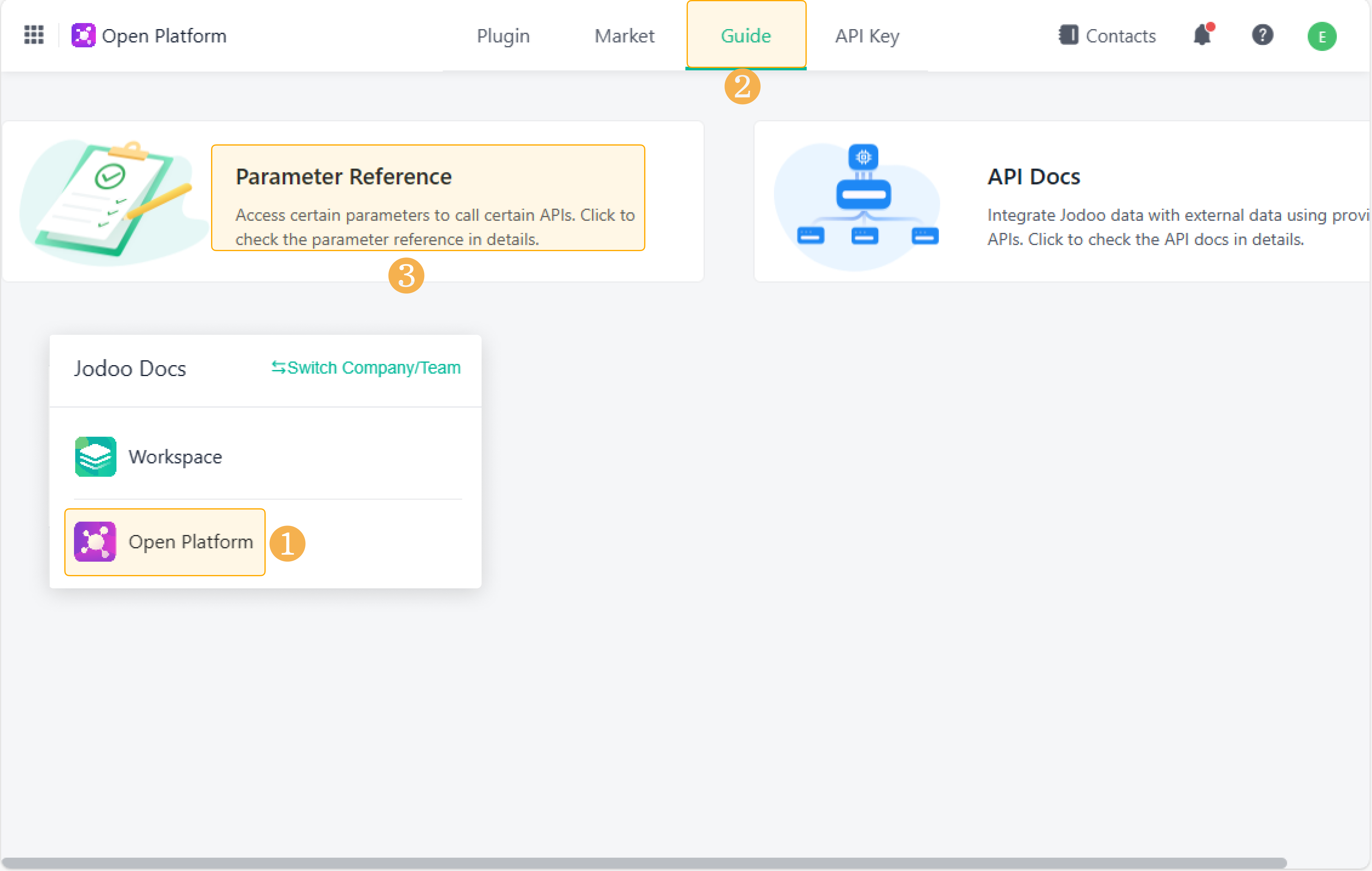December 22, Version 8.1.0
Current Version: 8.1.0
Form Management
Exporting Image/Attachment as URL into Excel File
In Ver.8.1.0, you can export images/attachments from your form as URLs, and save the URLs into the exported Excel files.
For images, click the URLs to preview the images. For attachments, click the URLs to download them.
Note:
The URLs for attachments/images will be valid for six days. After that time, they will no longer be accessible for downloading attachments or previewing images. If the URLs expire, you can re-export the images/attachments to create new URLs.
Optimizing the Select Data field — Selecting Current Form as Data Source
For a Select Data field, you can now select the current form as the data source. For example, in a vehicle application form, you can select the previous application records from within the same form..
Optimizing Field Properties for the Select Data Field
1. Optimize the configuration options for Select Data.
The field properties for the Select Data field are optimized as follows: Data Source > Select Data > Handle Selected Data.
2. Display fields in a two-column layout.
For the Select Data field, the system now displays field titles and contents in a two-column layout, allowing for clearer differentiation between the two parts.
Supporting More Functions and Fields for Batch Editing
After this update, Jodoo supports more functions, and supports more fields as formula parameters when you batch edit data using formulas. This meets the diverse needs of different users.
1. Here are the new supported functions:
Type | Function |
Logical Functions | |
Text Functions | |
Math Functions | |
Date Functions | |
Advanced Functions |
2. Here are the new supported fields: Checkbox and Multi Select.
Open Platform
Optimizing Online API Document
1. Parameter reference
On the open platform, a new document is introduced: Parameter Reference.
In the document, you can switch between apps/forms to quickly identify the parameters required for API testing.
2. API testing
API Console allows you to debug an API on the API debugging platform.
Besides going to the debugging platform in Parameter Reference > API Console, you can also click API Explorer in the corresponding document to access the platform.
To debug an API, select an API to be debugged and enter the API key and request parameters on the debugging platform.
Do you have any suggestions for this update? Welcome to click feedback to tell us more.