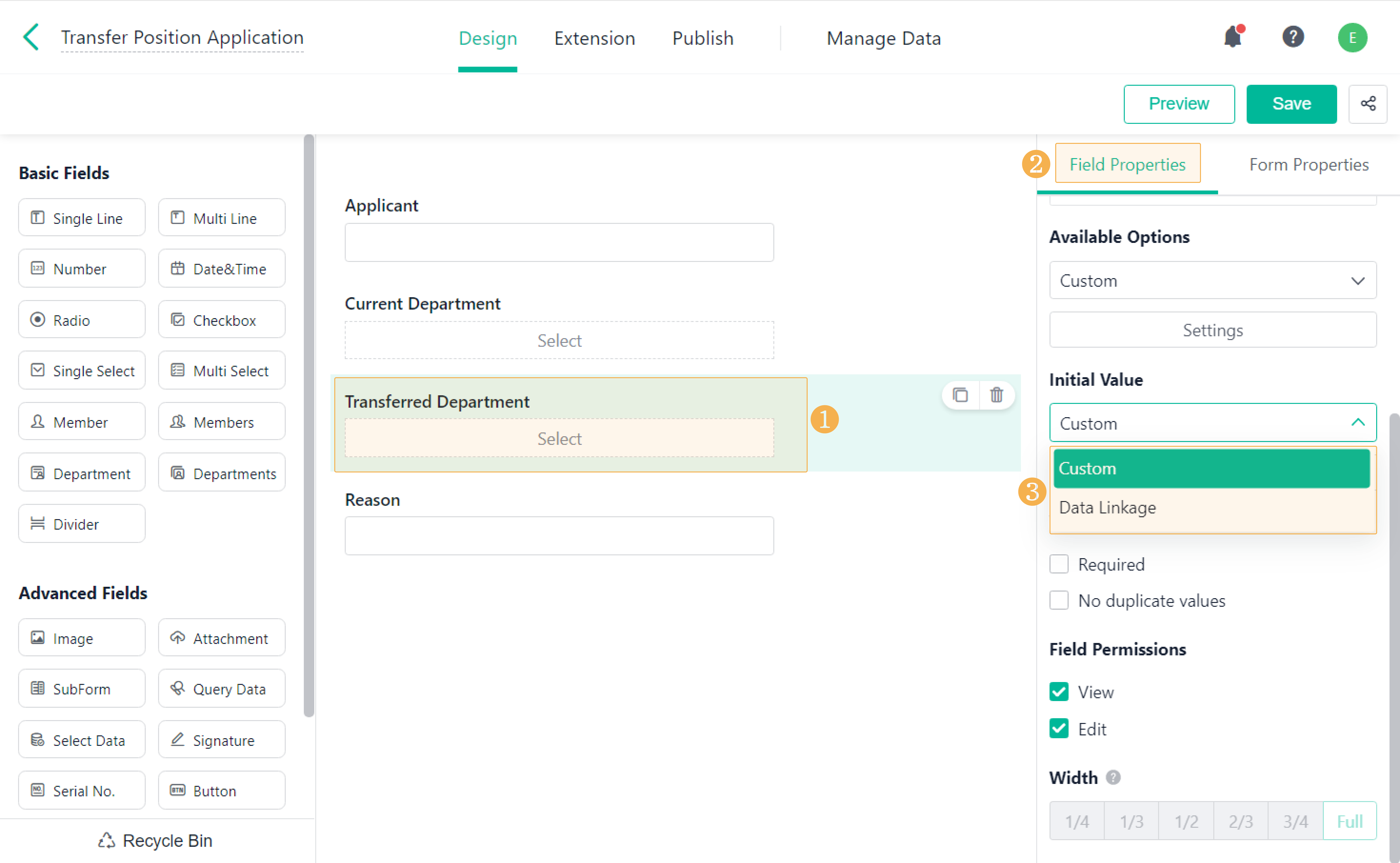Department & Departments Fields
This passage will introduce the Department and Departments fields to you.
What are the Department and Departments Fields?
Through the Department and Departments fields, you can directly access the company's department structure.
- Department: Take it as a radio button for departments. Select one department according to available options.
- Departments: Take it as a multi-select button for departments. Select multiple departments according to available options.
Demonstration
The effects of the Department or Departments fields are as follows.
Setting Field Properties
Available Options
The value of Department and Departments can be selected from the available options when you fill out the form. If you take Department/Departments as a drop-down list, the options of the drop-down list are available options for the two fields. There are three ways of setting available options: All Departments, Custom, and Data Linkage.
1. All Departments
If you choose All Departments, you can select one from all departments in your contacts. The feature applies to the scenario where there is no limit on the number of selected departments.
2. Custom
a. If you select Custom, only the manually selected departments will be displayed in the available options. Go to Available Options and select Custom, then click Settings to select the departments to display.
b. Go to Settings > Dept. List to set the departments to display in the available options through the following categories:
Dept.: the structure of departments within companies. For details, see Structure of Department.
Dynamic: includes Department of the current user and Current department and all supervised departments.
- Department of the current user: dynamically obtain the department that the member (who submits data) belongs to. Sub-departments are not included.
- Current department and all supervised departments: dynamically obtain the department and sub-department that the member (who submits data) belongs to.
Note:
1. The maximum number of Current department and all supervised departments is 200.
2. If you choose Custom under Available Options but do not specify any departments, the default range will be all departments.
3. If you set Manage Scope for regular admins and app admis, Available Options will be changed accordingly when you add department fields to a form. To avoid unauthorized access risks in enterprise management, you can also manually modify the scope.
a. If you specify a department for Dept. with Permission, the default range will be Custom and the department(s) with certain permissions be selected automatically.
b. If no department is chosen, the range will cover all departments.
2. Data Linkage
The value output by Data Linkage can be set as the available options. For details about the settings, see Data Linkage.
Note:
If you do not set Available Options, all departments will be covered by default.
4. Notes
Different operations may lead to different available options for department fields in a form.
Scenario | Available Option |
Inherit the settings you made for Available Options in the original form. | |
Install app via public links/the template center | Inherit the settings you made for Available Options in the original app/template. |
Restore the settings you made for Available Options in the original form. | |
For different operators, the available options are different:
|
Initial Value
You can set Initial Value when Available Options are set to Custom or not set. Initial Value also includes Custom and Data Linkage.
1. Custom: select Dept. or Dynamic in the available options. The method is the same as Available Options.
2. Data Linkage: The value obtained through Data Linkage will be the default value of the field. For details about the settings, see Data Linkage.
Demonstration
In the transfer position request form, the initial value of the Current Department field is set to Department of the current user and cannot be edited. The available options of the Transferred Department field are set to Translation, Channel Operation Department, and Product Operation Department.
1. On PC
2. On Mobile
Note(s)
1. Only members within the company can use the Department or Departments fields. Members who fill out the form through public links cannot.
2. When setting Initial Value, you need to pay attention to the following points:
- If the initial value of the Department field is set to Department of the current user, only one department will be displayed even if the user is in multiple departments.
- If the initial value of the Departments field is set to Department of the current user, all departments will be displayed when the user is in multiple departments.
For example, James is in both Product Operation Department and Channel Operation Department. If you have set the initial value of Department and Departments to Department of the current user, only one department will be displayed in the former field, and all departments will be displayed in the latter field.
3. In workflow forms, you can set dynamic approvers through the Department or Departments fields. For details, see Dynamic Approver.
4. The Department or Departments fields can also be used to limit members to view the information of their departments and sub-departments. When setting custom permission sets, select Current department and all supervised departments or Department of the current user as conditions in Data.

When to Use Department and Departments Fields?
- In the scenario of personnel management, in forms like regular employment requests, leave requests, flexible time off, and resignation requests, you can obtain the members' departments through Department or Departments.
- In CRM scenarios, record the departments of leads, customers, and business opportunities through the two fields.
- In the financial management scenarios, record the reimbursement amounts of various departments through the two fields to facilitate departmental expense accounting.
I have finished reading. 🏆
👉I can't wait to APPLY DEPARTMENT&DEPARTMENTS FIELDS.
👉I need more HELP in Discord Forum.